Want to remove an unwanted or additional page in Google Docs? This article explains how to delete a page in Google Docs in three different ways.
How to delete a page in google docs?
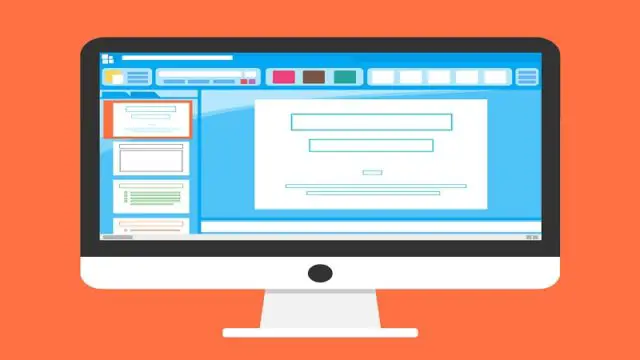
Whether a formatting error has left you with an unwanted page or you just want to get rid of a blank page, then this guide is for you. To avoid editing and formatting problems, I will show you how to delete a page in Google Docs you don’t need.
There are three options when it comes to removing extra pages from a Docs file.
Method One:
Highlight the entire page and press delete. To do this, follow the steps below.
- Place your cursor at the beginning of the page.
- Using your mouse, click and drag the cursor to the bottom of the page. This should highlight the entire page.
- Press Delete.
Method Two:
This method addresses page break issues. When you mistakenly insert a page break, maybe because of an editing error, this automatically adds an extra page to the document. To remove the page break, follow the instructions below.
- Move your cursor to the start of the unwanted page. If you have text on the page, place your cursor to the left of the first letter.
- Press Delete.
Method Three:
Every Docs file comes with a preset margin. If the bottom margin of the page is too big, this also can add another page to the document. Adjusting the bottom margin can help eliminate any extra spacing. Use the steps below to correct the issue.
- Open an existing document or create a new Docs file.
- Click File.
- At the bottom of the drop-down items, select Page Setup. A popup box should appear.
- Look for where it says Margins.
- Edit the values (or numbers) to the right of the Top, Bottom, Left, and Right You may need to play with the figures to achieve the perfect margin.
- Optional: Click set as default if you want to use the new values every time you create a new document.
- Ok, the process.
I hope you found this tutorial helpful. Please drop your feedback and questions as a comment below. Also, kindly share this post with friends on social media.