When you literarily have hundreds or thousands of unread emails, it can be overwhelming trying not to miss important incoming messages.
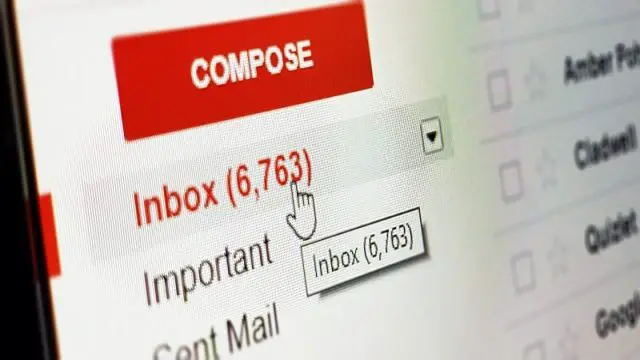
Read on to learn how to mark all emails as read with one click.
How to Mark All Gmail Emails as Read on a Web Browser?
- Sign in to your Gmail inbox from a computer.
- At the top of the page, type label: inbox is: unread into the search bar and press enter. Usually, the first 20 unread messages are displayed.
- Right on top of the results, locate the small down arrow and tick the selection box to its left.
- Click Select all conversations that match this search that appears near the top of the page.
- Click the 3 dots and select Mark as read.
- Click OK if a confirmation prompt asks you to Confirm bulk action.
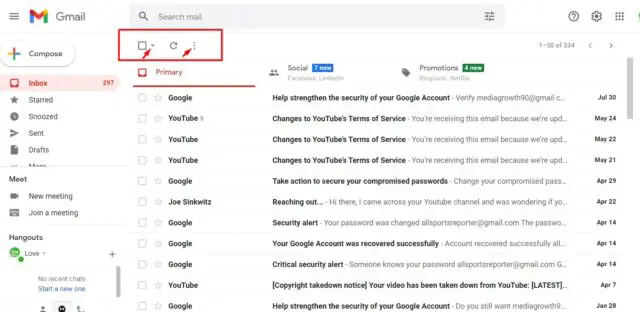
How to mark all emails as read on the Gmail App?
Unfortunately, the process is not as fast as when using a computer.
- Open Gmail.
- Long tap on every unread email or tap the capital letters to the left of each message.
- In the top bar, tap the envelope icon to mark all the selected emails as read.
Tips: Depending on how fast you are, using the mobile app can even be a fun way to mark your entire list as reading suppose you have the time.
If this post has helped you, kindly share it with your friends on social media. You can also let me know your thoughts by dropping a comment below.