Do you have some important pictures or albums you’d like to move to Google Drive from your Android device? Then this post on how to upload photos to google drive from Android will help you do the job quickly and easily.
For this task, you’ll need to have the Google Drive app on your device, which always comes pre-installed on almost every tablet or smartphone that runs Android. If you already have the app, then jump into the main tutorial.
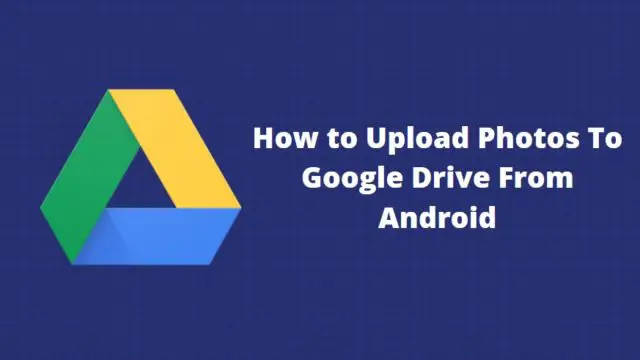
But if you don’t have the app already installed, navigate to the Play Store on your device and search for “Google Drive.” Install the app as you normally would with other apps.
How to upload photos to Google Drive from Android?
Navigate to your photos or gallery app.
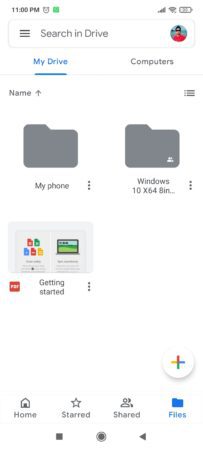
Long tap the photo or several you want to upload.
Tap the share icon, which is usually placed at the bottom screen.
Select “Save to Drive” from the options displayed.
If the system asks for storage permission, “Allow” it. If not, proceed to the next step.
Before saving to Drive, choose the Google account and Drive folder where you want the photos stored. After that, tap “Save.”
Upload Directly to Google Drive:
From your app lists, open Google Drive.

In the lower right screen, tap the + icon.
Then tap the upload icon.
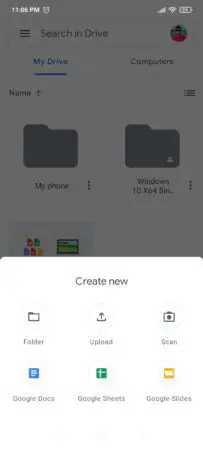
Locate the folder where your images are saved.
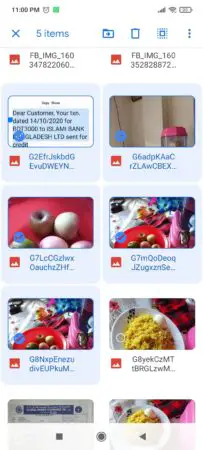
Tap the image and choose “Open” found in the upper right corner. If you have multiple photos, long-press the first one until a checkmark appears, then tap on all other images before clicking “Open.”
I hope this post and how to upload photos to Google Drive from Android have been useful. Kindly share this piece with friends using one of the share buttons below. If you have any questions or would like to drop some thoughts, please use the comments section.