How to delete downloads on Android is one question many users have been asking. To address that, this post provides step-by-step instructions on how to remove downloads and free up space on Android tablets or smartphones.
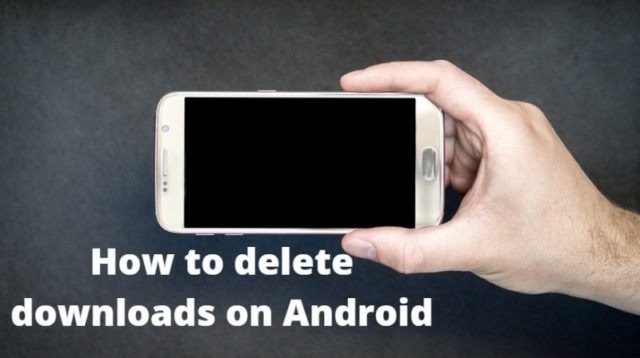
So have you ever been in a situation whereby you wanted to download something (maybe another mindless game or the latest app) from PlayStore or the internet but your device pops: “You are out storage” or something to that effect?
Some Android versions won’t even allow you to use the “call” app when your storage is full. Fortunately, this post explains how to free up space on Android to make room for new games, music, apps, games, or documents.
Depending on your Android version, there are different ways to delete downloaded items from your smartphone or tablet. But let’s cover the two most common ways.
How to Delete Downloads on Android?
- Open the “App Tray.” On most Android versions, you can do this by tapping the icon with a matrix of dots placed alongside the bottom (usually middle) of the screen.
- From the displayed apps, tap “Downloads.” This step opens a new screen that shows all files, apks, documents, and other downloaded items.
- Press and hold a file you wish to delete. The selected item will receive a checkmark next to it. You can tap more files from the list if want to delete several items at once.
- At the top right corner, tap “delete” or the “trashcan icon.” If you can’t find “delete” or the icon, tap the three dots for more options to reveal “delete.”
- Select “Ok” when the system asks whether you want to delete the selected files or not.
Another Way of Deleting Downloads on Android:
Refer to the steps below if your device didn’t have the “Downloads” app mentioned in #2 above. Unlike in the previous steps, the following method requires you to know the path where the download was stored.
- Open the system tray.
- From the list of apps, look for and open any app titled: “File Manager,” My Files,” or “Files.”
- Inside the Files app, look for the item you wish to delete. Do this by checking either the “Internal Storage” or “SD card” folder. By default, items downloaded from the internet are saved in the “downloads” folder. Some Android versions even let you browse by categories such as videos, images, apks, music, documents, etc.
- Select the file or multiple to delete several items at once. To do this, long press on the first item, then single tap subsequent ones, making sure any selected item receives a checkmark next to it.
- Select “delete” or tap the “trashcan” icon placed alongside the top (usually) or bottom bar (in some Android versions). If you don’t see “delete” or the icon hit the three dots and select “delete” from the options displayed.
- Press “Ok” when your device asks whether to delete the files or not.
Aside from freeing up space for new files, games, or apps, removing unwanted downloads from your smartphone or tablet improves the running speed and battery life of your device.
I hope you can know how to delete downloads on Android, at any time. If you found this post useful, then kindly share it with friends. And don’t hesitate to drop your comments or feedback below.