This post explains how to print double-sided on a Mac computer. This guide will be helpful when you want to economize paper or create a presentable booklet for work or any other number of purposes. For this to work, ensure your printer supports duplex printing for this tow work.
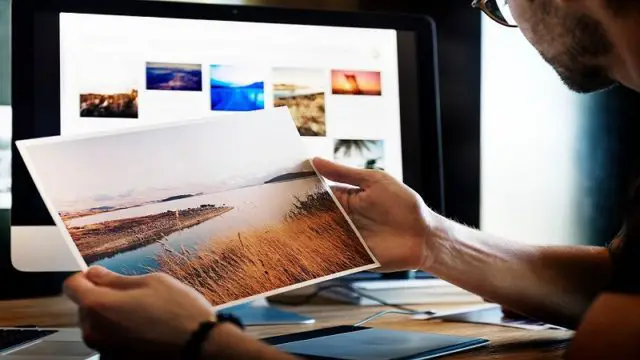
Let’s first start with double-sided printing when using an offline app like Word, then we move on to the process of printing double-sided when browsing online.
How to print double-sided on Mac using Microsoft word?
After you’ve typed up a document in Word, below are the steps to follow to print double-sided.
- Navigate your mouse cursor to the top of the Microsoft Word page to reveal the menu bar.
- Click “File.”
- Click “Print.” It’s placed near the end of the drop-down menu.
- The print dialogue box will now appear. Click “Copies & Pages” and change it to “Layout.”
- Click the “Two-Side submenu” and change it to “Long-Edge binding.”
- Click “Print.”
As a side note: you’ll notice that you’re provided with two options (Long-Edge binding and Short-Edge binding) when you click the “Two-Sided” submenu. Short-edge binding allows printing in such a way that the pages flip vertically. On the other hand, long-edge binding prints turn like a book.
Related Article: How To Uninstall Dropbox From Mac
Related Article: How to Transfer Music From Android to iPhone
How to print double sided on Mac when browsing online?
Using chrome browser as an example, here’s how to print on the front and back of pages.
- While on the webpage, navigate to the top of the page to reveal the menu bar.
- Click “”
- From the options of the drop-down menu, choose “Print.”
- Click “Print using system dialogue box.”
- Tick the “Two-Sided” checkbox beside the “Copies” box
- Click “Print.”
Though this guide uses the Chrome browser as an example, the process is pretty the same on Mozilla, Safari, and other browsers. You may, however, skip step 4 in some browsers.
That’s how to print double sided on Mac either through Word or online. Did you know of any other way to print double-sided on Mac? Please share it below in the comment section.