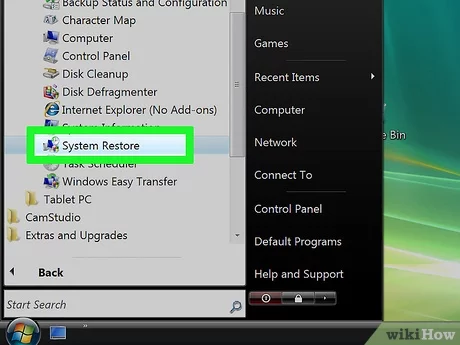To wipe your hard drive on Windows Vista, go to “Computer” or “This PC”, right-click on the drive you want to wipe, select “Format” and follow the steps. Wiping your hard drive on Windows Vista is a simple process that can keep your personal data safe from prying eyes.
When you sell or donate your computer, for example, wiping the hard drive ensures that no one can recover your sensitive files, passwords, or personal information. It’s also important to wipe your hard drive before getting rid of your computer to avoid any potential identity theft or data breaches.
The steps to wipe your hard drive on Windows Vista are straightforward, and by following them, you can have peace of mind that your personal data is secure.
Create A Backup
To wipe your hard drive on Windows Vista, first, create a backup of all important data. Then, access the built-in Disk Management tool or use a third-party software to initiate the wipe process. Be cautious as this process erases everything and cannot be undone.
| Option for Creating Backup | Pros | Cons |
|---|---|---|
| External Hard Drive | High storage capacity and data transfer speed. | Expensive and heavy to carry around. |
| USB Flash Drive | Portable, Easy to use, and low-cost option. | Low storage capacity and slow data transfer speeds. |
| Cloud Storage | Accessible from anywhere, and low-cost option. | Dependent on stable internet connectivity. |
Download Wiping Software
Before wiping your hard drive, you need to download wiping software. There are many options to choose from, so it’s important to understand the different options. Some software only deletes files and folders, while others completely erase the entire hard drive. It’s important to choose a reputable software that meets your needs.
| Option | Description |
|---|---|
| Free Software | Basic wiping functionality but limited features |
| Commercial Software | Advanced features and support but comes with a price tag |
| Bootable Software | Can wipe hard drives without requiring an OS to be installed on the system |
After you have chosen the right software for your needs, make sure to follow the instructions provided by the software manufacturer carefully. This will ensure that all data on your hard drive is wiped permanently and cannot be recovered.
Create A Bootable Cd/usb
Create a bootable CD/USB to wipe your hard drive on Windows Vista. Follow a step-by-step guide to ensure complete erasure of your files and data. Avoid leaving behind any traces with this simple solution.
| Create a Bootable CD/USB |
|---|
| Why you need a bootable disc |
| A bootable disc is necessary to wipe a hard drive completely and perform a clean install of a new operating system or firmware. |
| How to create a bootable CD/USB |
| To create a bootable disc, you will need blank disc or USB, CD-ROM or USB port, and a bootable disc creation tool. Follow the instructions given by software and choose desired options. |
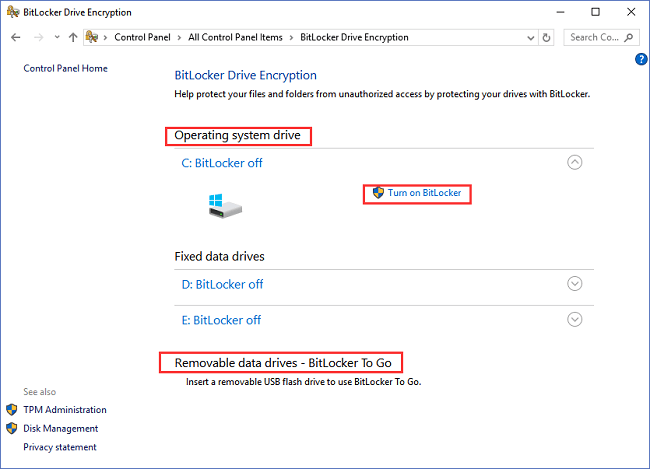
Credit: www.easeus.com
Wipe Your Hard Drive
To wipe your hard drive in Windows Vista, it is important to double-check that you have backed up all important files before proceeding. Once this is done, you can run a wiping software such as DBAN, which will erase all data on your hard drive. It’s important to note that this process is irreversible, so make sure you are certain before proceeding.
Reinstall Windows Vista
Reinstalling Windows Vista can be a simple process, but it requires a bit of preparation to avoid potential data loss or other computer problems. Follow these tips for a successful reinstall:
- Back up your data. Before reinstalling Windows Vista, make sure you back up all important files and documents to an external hard drive, USB drive or cloud storage.
- Gather installation media and software. You will need a copy of the Windows Vista installation media and any software and drivers needed for your hardware.
- Boot from the installation media. Insert the installation media into your computer and reboot the system. You should see an option to boot from the installation media. Follow the on-screen instructions to start the installation process.
- Format your hard drive. During the installation process, select the option to format your hard drive. This will erase all data on the drive, so make sure you’ve backed up everything you need before proceeding.
- Activate Windows Vista. After completing the installation, you’ll need to activate Windows Vista using the product key provided with your software. Follow the on-screen instructions to complete the activation process.

Credit: www.wikihow.com
Dispose Of Old Hard Drive
Proper disposal of your old hard drive is important because it holds confidential information that might compromise your identity. The information stored on your device can be retrieved by anyone even if you think you have erased it. So, it is essential to learn how to safely get rid of it.
| Step | Instruction |
|---|---|
| 1 | Back up your data on an external storage device or cloud storage. |
| 2 | Use a data wiping program like DBAN to erase your data permanently. |
| 3 | Physically destroy your hard drive by drilling or hammering it. |
| 4 | Recycle your hard drive through a reputable electronics recycler. |
By following the above steps, you can ensure that the data on your old hard drive is safely disposed of. Remember, it is always better to be safe than sorry.
:max_bytes(150000):strip_icc()/how-to-wipe-a-hard-drive-2624527-A-v1-5b46603546e0fb0037d8e944.png)
Credit: www.lifewire.com
Frequently Asked Questions For How Do I Wipe My Hard Drive Windows Vista
How Do I Completely Wipe My Computer Windows Vista?
To completely wipe your computer Windows Vista, navigate to the Control Panel, select System and Maintenance, click on Backup and Restore Center, and choose “Restore Computer to an Earlier Time. ” Follow the on-screen prompts and select a date to restore your computer to factory settings.
How Do I Wipe My Hard Drive Without A Cd Windows Vista?
To wipe your hard drive without a CD on Windows Vista, go to the start menu and select “Computer”. Right-click on the drive you want to wipe and select “Properties”. Select “Tools” and then “Check Now”. Check both boxes and click “Start”.
Once the scan is complete, select “Delete Files” and follow the on-screen instructions.
How Do I Clean Up Windows Vista?
To clean up Windows Vista, you can do the following: 1. Uninstall unused programs from the Programs and Features section in the Control Panel. 2. Delete temporary files, internet history, and cookies from the Disk Cleanup utility. 3. Disable unnecessary startup programs from the System Configuration tool.
4. Run a virus scan with updated antivirus software. 5. Defragment the hard drive to optimize performance.
How Do I Format My Hard Drive Windows Vista?
To format your hard drive in Windows Vista, go to the Start menu and click on Control Panel. Select Administrative Tools and then Computer Management. From there, click on Disk Management, locate the hard drive you want to format, right-click on it, and select Format.
Follow the on-screen prompts to complete the process.
Conclusion
With the steps mentioned above, wiping your hard drive in Windows Vista is not such a daunting task after all. It is crucial to erase all data on your hard drive before disposing of your computer or passing it on to someone else.
By following these simple steps, you can ensure that your private information stays private and your computer is as good as new. Now that you are equipped with the knowledge, go ahead and wipe that hard drive!