To use your Vizio Smart TV Chromecast, simply plug it into your TV’s HDMI port and set it up through the Chromecast app. Now you can easily stream your favorite content from your smartphone or tablet to your TV.
As technology advances, people increasingly use TVs for more than just watching cable or satellite television. One popular feature is the ability to cast content from mobile devices to a TV using a device like a Chromecast. Vizio Smart TVs are built with many useful features and offer an easy way to cast media.
We will explore how you can use a Vizio Smart TV Chromecast and the steps you need to follow to cast content from your smartphone or tablet to your TV. With the Vizio Chromecast, you can access a wide range of content, including movies, TV shows, games, and music from different apps.
Connecting Your Vizio Smart Tv
To use your Vizio Smart TV Chromecast, you need to have the device connected to your TV and WIFI network. Follow these steps below to connect your Chromecast.
| Steps | Description |
|---|---|
| 1. | Plug in your Chromecast device to your TV’s HDMI port. |
| 2. | Connect the Chromecast device to a power source using the provided USB cable. |
| 3. | Turn on your TV and switch to the appropriate HDMI input. |
| 4. | Download and install the Google Home app on your mobile device. |
| 5. | Follow the on-screen instructions in the Google Home app to connect Chromecast to your WIFI network. |
After completing these steps, your Chromecast and Vizio Smart TV will be successfully connected, and you can start streaming your favorite content. Make sure to keep your mobile device on the same WIFI network to control your Chromecast device.
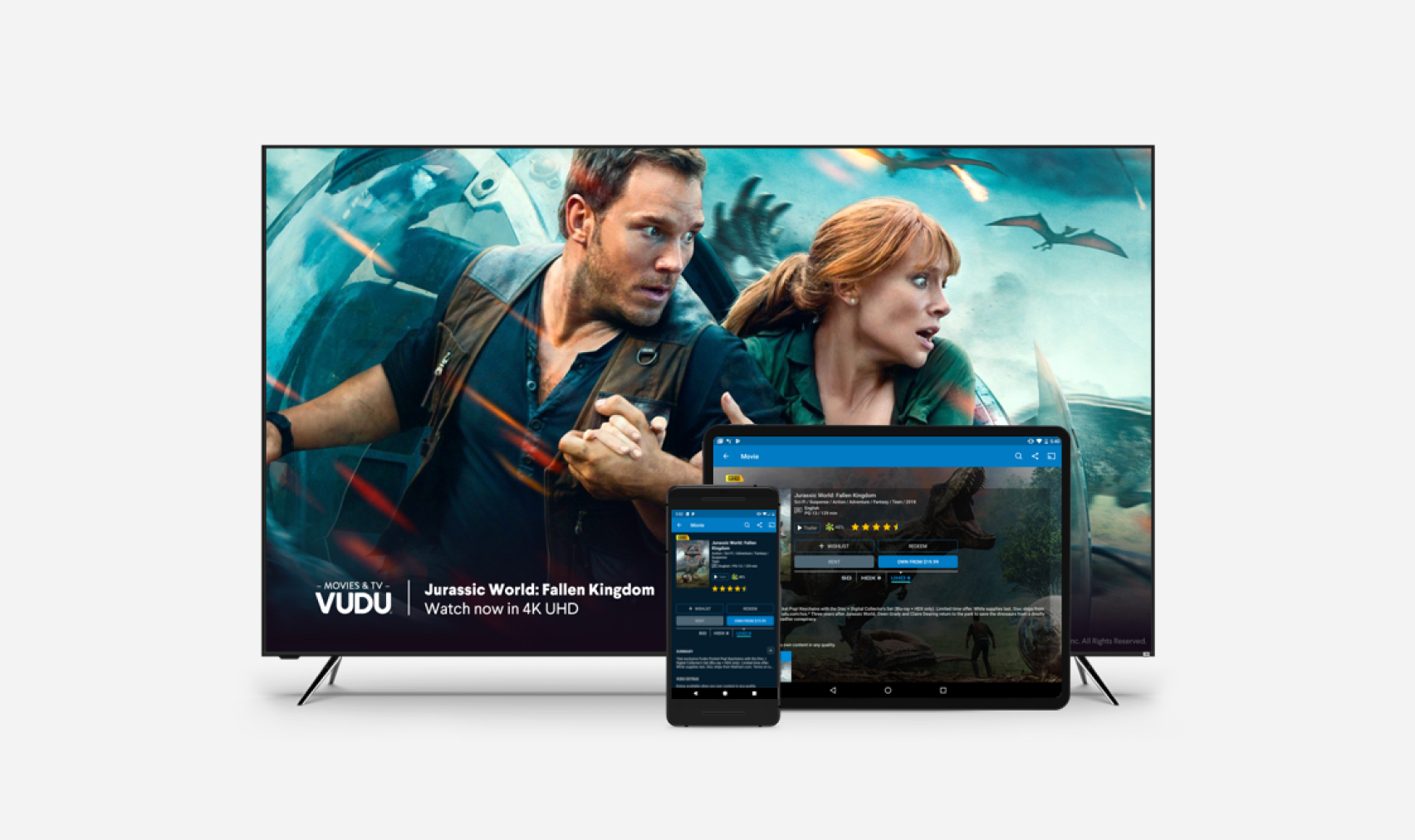
Credit: www.vizio.com
Setting Up Chromecast On Your Vizio Smart Tv
To use Chromecast on your Vizio Smart TV, you need to download the Google Home app on your mobile device. Once you have downloaded the app, connect your Chromecast to your TV and follow the steps provided on the app. Ensure that your Chromecast and mobile device are connected to the same Wi-Fi network for seamless streaming.
Once you have successfully connected your Chromecast, you can cast your favorite movies, photos and music from your mobile device to your TV via the Google Home app. You can also use voice commands on a Google Assistant enabled device to control the content that you are casting. Enjoy streaming!
Controlling Your Vizio Smart Tv With Chromecast
Using your Vizio Smart TV with Chromecast is simple and convenient. You can use your voice to search and control your TV, or you can use your phone as a remote control.
To use your voice, simply use the Google Assistant feature on your phone or Google Home device. Once connected to your Vizio Smart TV, you can say things like, “Play Stranger Things on Netflix,” or “Search for funny cat videos on YouTube.” Your TV will automatically respond and display your selected content.
If you prefer using your phone as a remote control, make sure your phone is connected to the same Wi-Fi network as your Vizio Smart TV. Open the Chromecast app on your phone, and select your Vizio TV from the list of available devices. You can then use your phone to select and play content on your TV.
In just a few simple steps, you can control your Vizio Smart TV with Chromecast using your voice or your phone, making your TV viewing experience more enjoyable and convenient.
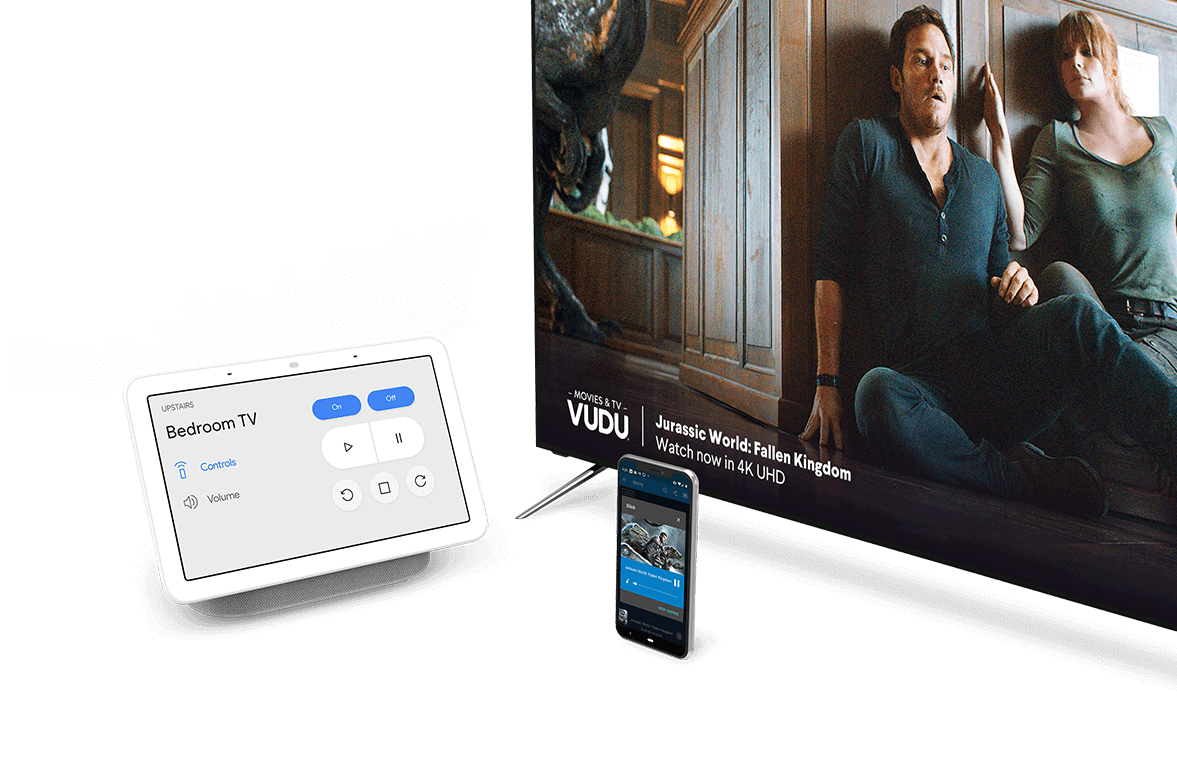
Credit: www.vizio.com
Streaming Content On Your Vizio Smart Tv With Chromecast
If you own a Vizio Smart TV with Chromecast technology, you can enjoy streaming content from your phone or laptop on a much larger screen. The process is effortless, and you can use Chromecast-supported apps on your Vizio Smart TV. Here is how to do it:
- Make sure your Vizio Smart TV and the device you are casting from are connected to the same Wi-Fi network.
- Open the app you want to cast from and look for the Cast icon.
- Tap the Cast icon and choose your Vizio Smart TV from the list of available devices.
- Your content should now start playing on your Vizio Smart TV.
It’s that simple. You can cast video, music, and photo content from your phone or laptop to your Vizio Smart TV. Enjoy streaming your favorite content on your big screen without the need for additional hardware or complicated procedures.
Troubleshooting Common Issues
Experiencing issues while using your Vizio Smart TV Chromecast? Don’t worry, troubleshooting common problems is easy. Check your internet connection, restart your devices, and ensure that you have the latest software updates.
To troubleshoot slow streaming or buffering issues, try connecting to a faster Wi-Fi network or using an Ethernet cable. Ensure that the Vizio Smart TV Chromecast and the mobile device are connected to the same Wi-Fi network. If you are unable to connect to Chromecast, make sure that both Chromecast and the mobile device are connected to the same Wi-Fi network and try restarting both devices. If the issue persists, reset the Chromecast by pressing the button on the device for 25 seconds. If you’re still having problems, try resetting both the TV and Chromecast to their factory settings in the TV’s settings menu.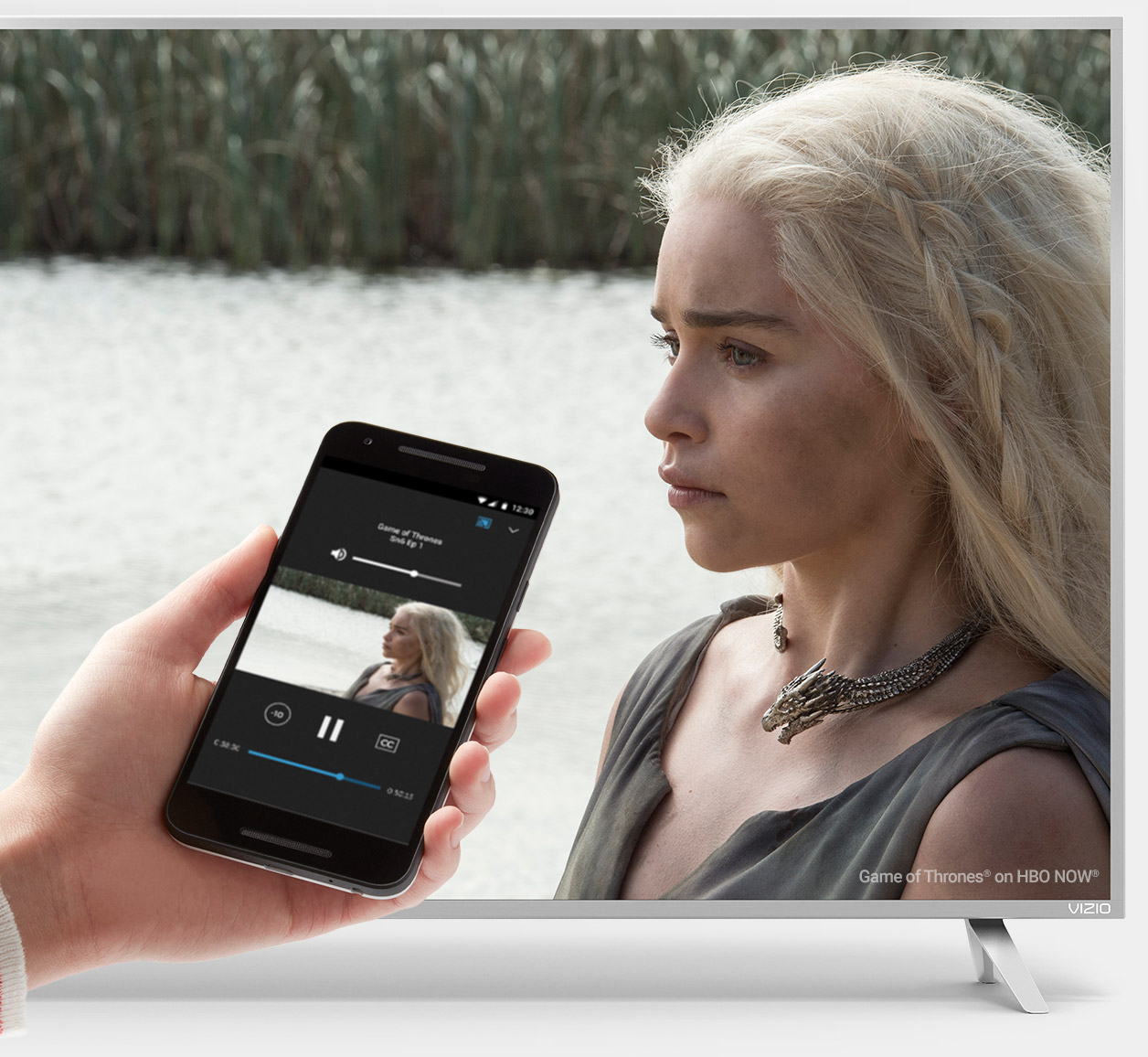
Credit: www.google.com
Frequently Asked Questions Of How To You Use Your A Vizio Smart Tv Chromecast
How Do I Chromecast From My Vizio Smart Tv?
To Chromecast from your VIZIO Smart TV, you’ll need to connect it to your home Wi-Fi network and ensure that both the casting device and TV are on the same network. Next, open the app or streaming service you want to cast from and select the Chromecast icon.
Finally, select your VIZIO TV from the list of available devices, and your content should start playing on the TV screen.
How Do I Pair My Phone With My Vizio Tv?
To pair your phone with your VIZIO TV, ensure that both devices are connected to the same Wi-Fi network. Then, download and open the VIZIO SmartCast app on your phone. Follow the prompts to pair your phone with your TV and start streaming your favorite content.
How Do I Chromecast To My Smart Tv?
To Chromecast to your smart TV, first ensure that your TV and device are connected to the same Wi-Fi network. Then, download and open the Google Home app on your device. Tap on the “Cast” icon and select your TV from the list of available devices.
Finally, select the media you want to Cast and enjoy!
Where Is Smartcast On Vizio Tv?
SmartCast on VIZIO TV is accessible through the dedicated SmartCast button on the remote control or via the SmartCast mobile app. SmartCast offers streaming apps, cast-enabled apps, and a stunning display of movies and TV shows. Simply press the SmartCast button or download the mobile app to get started.
Conclusion
Using your Vizio Smart TV Chromecast is simple and convenient. With a few clicks and adjustments, you can enjoy streaming your favorite content and apps on the big screen. It’s an excellent tool to enhance your viewing experience and make the most out of your smart TV.
So, go ahead and try it out today!










