To watch TV on a Vizio Chromecast TV, simply plug in the Chromecast device and connect it to your home Wi-Fi network. Then, use your mobile device or computer to select and cast content to the TV.
Vizio Chromecast TVs offer a convenient way to stream and watch your favorite shows, movies and other content on the big screen. With the Chromecast device connected to your TV, you can easily cast content from your mobile device or computer to the TV.
This means you can use popular streaming services like Netflix, Hulu, and YouTube as well as screen mirroring for presentations or browsing the web. We’ll provide a step-by-step guide on how to watch TV on a Vizio Chromecast TV. So grab your Chromecast device, follow these instructions, and start casting in no time!
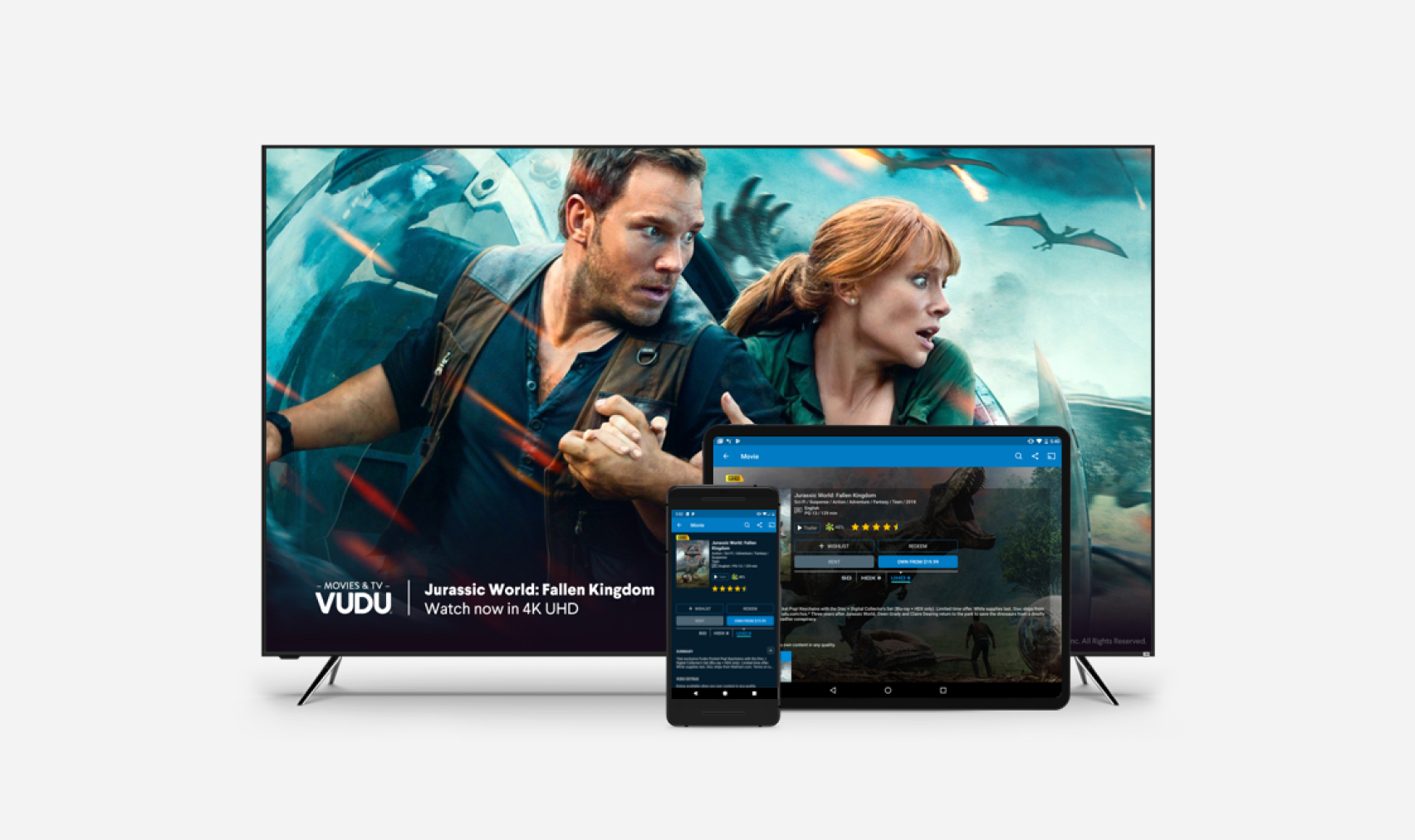
Credit: www.vizio.com
Setting Up Your Vizio Chromecast Tv
Connecting your Vizio Chromecast TV to Wi-Fi is the first step in setting it up. Open the Chromecast App on your phone or tablet and select “Set up new devices”. Select your Vizio Chromecast TV, connect to its Wi-Fi network, and follow the on-screen instructions to complete the setup process.
If you encounter any issues during setup, ensure that your TV and phone or tablet are connected to the same Wi-Fi network. Restart your Chromecast TV and phone or tablet, and try again. Remember, a strong and stable Wi-Fi signal is necessary for seamless streaming on your Vizio Chromecast TV.
Finding Compatible Apps
To watch TV on a Vizio Chromecast TV, you need to find compatible apps. Some of the Compatible Apps for Vizio Chromecast TV includes Netflix, YouTube, Hulu, Prime Video, Disney+, HBO Max, Sling TV, and many more. To download compatible apps, you need to go to the app store on your Vizio Chromecast TV and search for the app you want to download. Once you find the desired app, click on “Download” to start the download process. Once the app has downloaded, you can open the app and log in with your credentials to start streaming your favourite shows and movies.
Casting From Your Device
To watch TV on your Vizio Chromecast TV, you need to connect your device to the TV. To do this, open the app on your device that you want to cast from. Look for the cast button – it will be an icon of a TV with a Wi-Fi signal emitting from it.
Once you’ve found the cast button, tap it to connect to your Vizio Chromecast TV. The TV will show as an option on your device screen and you just need to select it and wait for the connection to be established. Once connected, you can browse for content on your device and then use the cast button to play it on your TV.
If you’re having trouble connecting, make sure your device and the Vizio Chromecast TV are on the same Wi-Fi network. You should also check that both devices are up to date with the latest software updates.
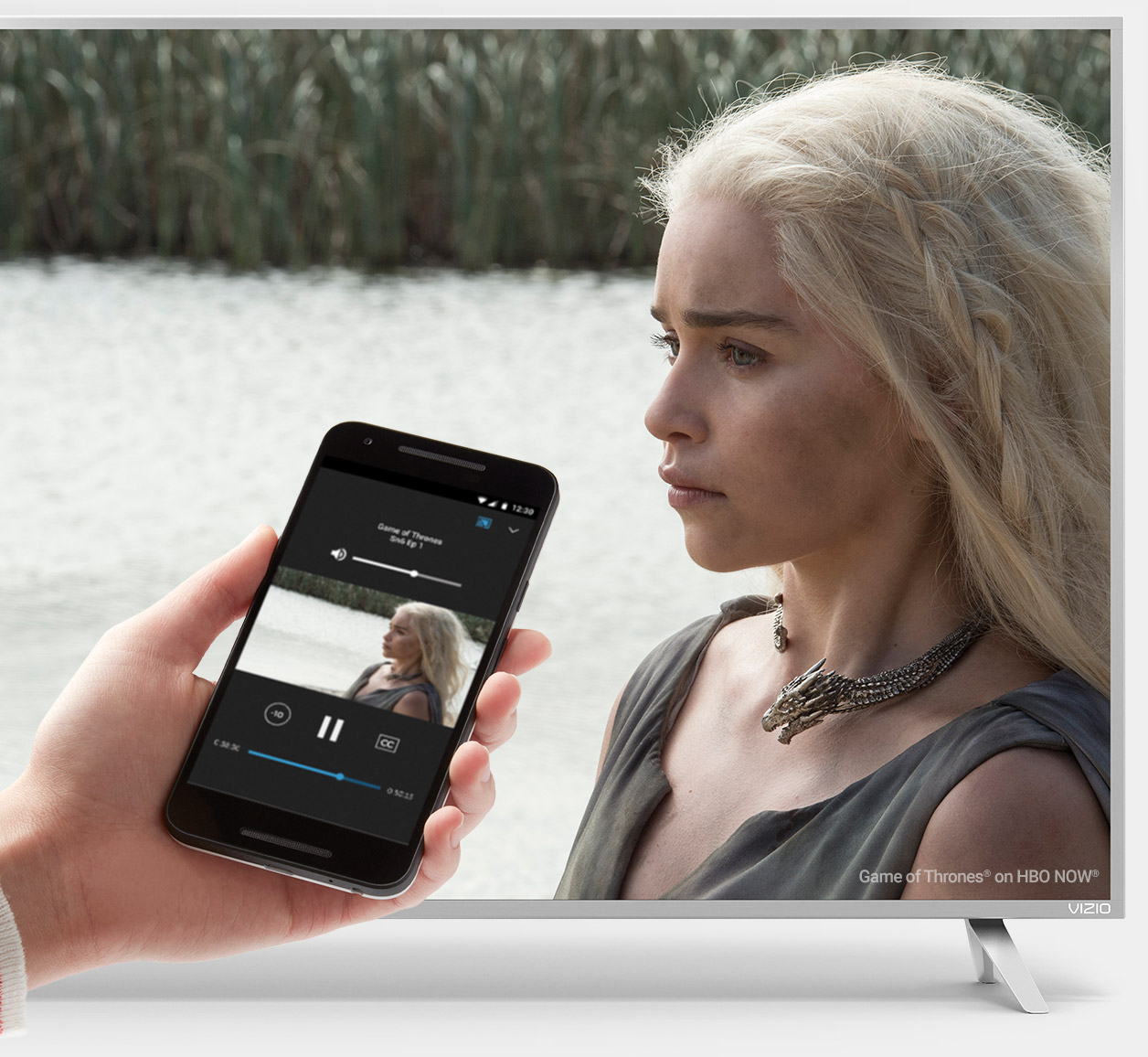
Credit: www.google.com
Screen Mirroring Your Device
To watch TV on a Vizio Chromecast TV, you can enable screen mirroring on your device and connect it to the TV. Firstly, make sure that your device is compatible with screen mirroring and the TV is turned on. For Android devices, go to the settings and select “Cast Screen”. On iOS devices, go to the control center and select “Screen Mirroring”. After enabling screen mirroring, select the TV from the available list of devices. Once connected, you can watch your favorite shows and movies on the big screen. Enjoy!
Troubleshooting Issues
If you encounter connection issues while trying to watch TV on your Vizio Chromecast TV, there are a few possible solutions. First, ensure that your TV and Chromecast device are connected to the same Wi-Fi network. If they are not, you won’t be able to cast content to your TV. You can also try restarting your Chromecast device and your TV, as well as checking for any updates to both devices.
If you are using a specific app to cast content to your TV, you may run into compatibility issues. Some apps may not be compatible with Chromecast, so it’s always a good idea to check the app’s compatibility before attempting to cast to your TV. You can also try uninstalling and reinstalling the app to see if that resolves the issue.
| Connection Issues | App Compatibility Issues |
|---|---|
| Ensure TV and Chromecast are connected to same Wi-Fi network | Check app’s compatibility before casting |
| Restart Chromecast and TV, check for updates | Uninstall and reinstall app |
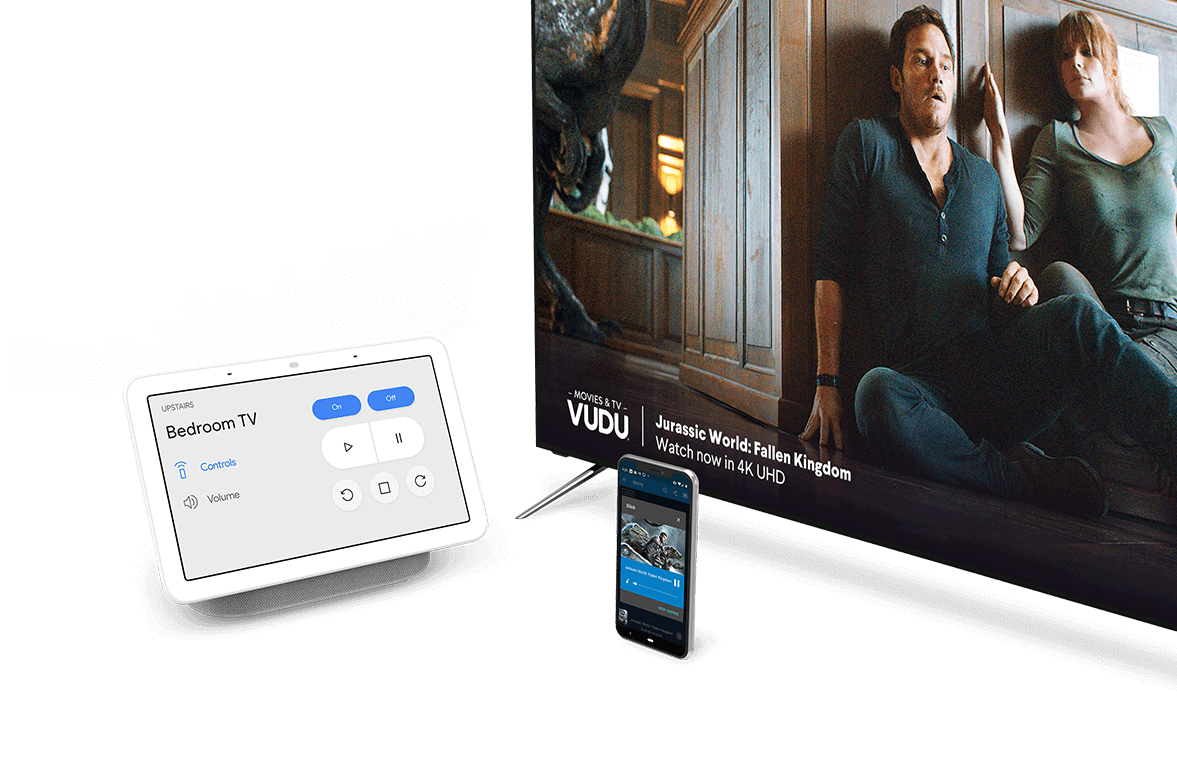
Credit: www.vizio.com
Frequently Asked Questions Of How To Watch Tv On A Vizio Chromecast Tv
Is Vizio Chromecast A Smart Tv?
Yes, VIZIO Chromecast is a smart TV that allows you to stream content from various apps such as Netflix, Hulu, and YouTube, among others. It also features voice control and supports Google Assistant and Amazon Alexa.
What Does Built In Chromecast Mean On A Tv?
Built-in Chromecast on a TV allows you to stream directly from your phone, tablet, or laptop to your TV without having to use a separate device. It makes it easy to watch YouTube, Netflix, and other streaming services and share content with friends and family.
How Do I Use Chromecast On My Built In Tv?
To use Chromecast on your built-in TV, first connect the Chromecast device to your TV through an HDMI input. Ensure the device and TV are on the same Wi-Fi network. Then, download the Google Home app and set up your Chromecast.
You can then cast content from your compatible apps directly to your TV.
How Do I Set Up My Vizio Smart Tv Cast?
To set up your VIZIO Smart TV cast, you can follow these simple steps: 1. Connect your Smart TV to a Wi-Fi network. 2. Download and install the VIZIO SmartCast app on your mobile device. 3. Open the app and select your TV from the list of available devices.
4. Follow the on-screen prompts to complete the setup process. 5. Once set up is complete, you can cast content from your mobile device to your VIZIO Smart TV.
Conclusion
As we have seen, watching TV on a Vizio Chromecast TV is not as complicated as it may seem. By following the steps we discussed earlier, you can quickly and easily enjoy your favorite shows and movies on the big screen.
The Vizio Chromecast TV is a versatile and convenient device that makes streaming your favorite content a breeze. So, why wait? Get your Vizio Chromecast TV today and start watching your favorite shows in style!










