To watch videos in Chromecast using your laptop, you must first connect both devices to the same network, then cast the video from your Chrome browser. Chromecast is a device that enables you to stream videos and other media content from your laptop to your TV.
This feature is particularly handy when you want to share content with family and friends or have a better viewing experience on a larger screen. To watch videos in Chromecast using your laptop, you must connect both devices to the same Wi-Fi network.
Once connected, you can easily cast the video from your Chrome browser to your TV with just a few clicks. This process is simple and requires no additional software, making it an excellent option for casual users who want to enjoy streaming their favorite movies or TV shows.

Credit: www.youtube.com
Overview Of Chromecast
Chromecast is a popular device that allows you to stream videos, music, and other multimedia content from your laptop or mobile phone to your TV. It is a small, affordable, and easy-to-use device that offers you a lot of benefits.
What Is Chromecast?
Chromecast is a media streaming device that was developed by Google. It is a small, circular device that plugs into the HDMI port on your TV, and it allows you to stream content from your laptop or mobile phone to your TV. Chromecast works with a variety of apps and platforms, such as Netflix, YouTube, and Spotify, as well as Google Home and Google Assistant.
Benefits Of Using Chromecast
| Easy setup: Chromecast is easy to set up and use. All you need to do is plug it into your TV and connect it to your Wi-Fi network. |
| Affordable: Chromecast is an affordable option for streaming content to your TV compared to other streaming devices. |
| Mobile control: Chromecast allows you to control your TV using your mobile phone or tablet. |
| High-quality streaming: Chromecast offers high-quality streaming of content with resolutions up to 1080p. |
| Wide range of content: Chromecast works with a variety of apps and platforms, allowing you to stream a wide range of content to your TV. |
Overall, Chromecast is a great device for streaming content from your laptop or mobile phone to your TV. Its easy setup, affordability, mobile control, high-quality streaming, and wide range of content make it a popular choice among users.

Credit: www.tcl.com
Setting Up Chromecast
To connect Chromecast to your TV, plug in the device into an HDMI port and a nearby power source. Once it’s in place, switch to the corresponding input on your TV. For connecting Chromecast to your laptop, begin with connecting both devices to the same Wi-Fi network. Install the Google Home app on your laptop and follow the prompts to set up Chromecast. After that, ensure that the Chromecast is on and the TV is on the correct input. Open your preferred video streaming service on your Chrome browser, and look for the ‘cast’ icon. Click on the icon, and select your Chromecast device from the options.
Using Chromecast To Watch Videos
To watch videos on Chromecast using your laptop, you can use the Google Chrome browser to cast the video to your TV. Simply connect your Chromecast device, open the browser, and click the cast button on the video player. Enjoy your favorite videos on the big screen.
To watch videos on Chromecast from your laptop, you can cast your desktop or a specific tab using Google Chrome. Simply click on the three dots to open the Chrome menu, select “Cast,” then choose the device you want to cast to. To cast a specific tab, select the tab, click on the three dots, and choose “Cast.”
You can also use Chromecast with popular streaming services like Netflix, Hulu, and YouTube. Simply open the app, find the video you want to watch, then click on the Cast icon and select your Chromecast device.
How to cast video from laptop to Chromecast
To cast a video from your laptop to Chromecast, open Google Chrome, click on the three dots, select “Cast,” then choose the Chromecast device. Find the video you want to watch and start playing it. The video will now play on your TV via Chromecast.
Troubleshooting common issues
If you are having trouble casting video to Chromecast from your laptop, try these troubleshooting tips:
| Issue | Solution |
| No audio or video | Restart your Chromecast and ensure that your laptop and Chromecast are on the same Wi-Fi network. |
| Video quality issues | Try reducing the video quality or closing other apps on your laptop to improve performance. |
| Video buffering | Restart your router, and move your laptop and Chromecast closer to the router. |
Tips And Tricks For Chromecast Users
Customizing your Chromecast settings is easy and can enhance your video watching experience. You can change your device name, choose the backdrop display options, and change your Wi-Fi network. You can also stream content from multiple devices using Chromecast. Simply, ensure all devices are connected to the same Wi-Fi network and select your Chromecast from the device’s casting options. This can help you switch between devices without having to disconnect and reconnect. When streaming a video from your laptop using Chromecast, ensure that the ‘Cast’ option is enabled in your browser and select your Chromecast device. Finally, close unnecessary tabs and applications on your laptop to avoid any disruptions during streaming.
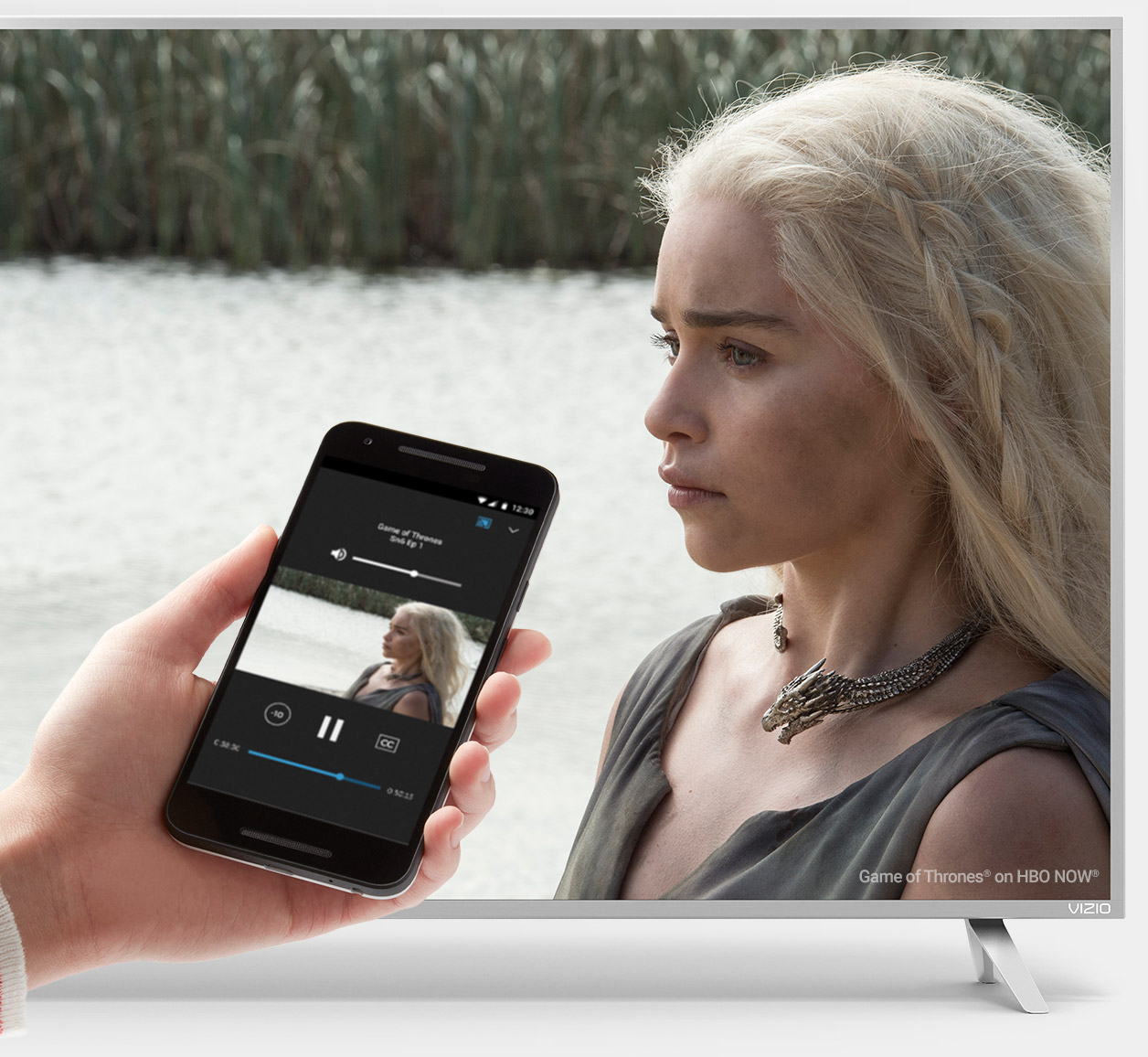
Credit: www.google.com
Frequently Asked Questions For How To Watch Videos In Chromecast Using Your Laptop
How Do I Play Videos From My Laptop To Chromecast?
To play videos from your laptop to Chromecast, you need to connect your laptop and Chromecast to the same Wi-Fi network. Then, open Google Chrome and click on the three dots at the top right corner. Select “Cast” and choose your Chromecast device.
Finally, play the video on your laptop and it will be casted to your TV through Chromecast.
Can You Connect Your Chromecast To Your Laptop?
Yes, you can connect your Chromecast to your laptop. Simply install the Google Home app on your laptop, connect both devices to the same Wi-Fi network, and select “Cast” from the Chrome browser menu. Follow the on-screen instructions to complete the setup process and start casting your laptop screen to the TV.
Why Can’t I Chromecast From My Laptop?
You may not be able to Chromecast from your laptop due to a variety of reasons, such as an older operating system or outdated browser. Ensure that both devices are connected to the same network and try restarting both devices.
Additionally, check that the Chromecast extension is installed on your browser.
How Do I Cast Video From Laptop To Tv?
To cast video from a laptop to a TV, you need a Chromecast device. Connect the Chromecast to your TV, and make sure both devices are on the same Wi-Fi network. Install Google Chrome on your laptop, and click on the three-dot menu in the top right corner.
Select “Cast” and choose your Chromecast device. Play the video, and it should appear on your TV screen.
Conclusion
To wrap up, watching videos in Chromecast using your laptop is an easy and convenient process that allows you to enjoy your favorite content on a bigger screen. By following these simple steps, you can experience seamless streaming and enjoy your TV time to the fullest.
Just make sure to have a reliable internet connection and a compatible device for a hassle-free viewing experience. So, next time you plan to binge-watch your favorite shows, give Chromecast a try and enhance your viewing experience.










