To watch streaming on a Smart TV from Chromecast, simply connect both devices and select the content you wish to stream using your smartphone or tablet and cast it to your TV. Streaming on a Smart TV from Chromecast is a straightforward process that only requires a few simple steps.
Once you have set up both devices and connected them, you can easily enjoy your favorite movies and TV shows on a larger screen with better audio and video quality. With the increasing popularity of streaming services such as Netflix, Hulu, and Amazon Prime, it’s becoming more common for people to want to watch their favorite content on their Smart TV.
We’ll provide detailed instructions on how to watch streaming on a Smart TV from Chromecast.
Connect Chromecast To Smart Tv
Connect your Chromecast device to your Smart TV and enjoy streaming services on the big screen. Follow the simple steps provided in the manual or on the device’s setup page to connect and start streaming without any hassle.
Here’s a step-by-step guide to connect Chromecast to a Smart TV:
- Plug in Chromecast to TV.
- Connect Chromecast to WiFi network.
- Download the Google Home app on your smartphone or tablet.
- Open the Google Home app and follow the on-screen instructions to set up Chromecast.
- Once the setup is complete, make sure your TV and smartphone or tablet are connected to the same WiFi network.
- Open the app you want to stream from on your smartphone or tablet.
- Tap the Cast icon and select your Chromecast device.
- Your smartphone or tablet will now connect to Chromecast and display the content on your Smart TV.
Now you can enjoy streaming your favourite movies or TV shows on your Smart TV through Chromecast.
Set Up Chromecast With Google Home App
Watching streaming on Smart TV is now easy with Chromecast. All you need is a Google Home app and a WiFi network. Download the app on your phone to start setting up. Connect your phone and Chromecast to the same WiFi and link them using the app. This will allow you to cast your favorite shows, movies or videos on TV with just a few clicks. Follow the simple instructions given on the app to get started.
Install And Set Up Streaming Apps On Tv
To install streaming apps on Smart TV, navigate to the app store of your TV. Use the search bar to find the app you need and click on the installation button. Once the installation is complete, go to the home screen and locate the app. To open the streaming app on TV, simply click on it.
To link streaming app to Chromecast, ensure that Chromecast is connected to your TV and is set up properly. Open the streaming app on your phone or tablet and tap the cast icon on the interface. Your TV and Chromecast will appear. Select your Chromecast and the streaming app will begin casting on your TV.
| Streaming App | Price |
|---|---|
| Netflix | $9.99/month |
| Hulu | $5.99/month |
| Amazon Prime Video | $8.99/month |
| Disney+ | $7.99/month |

Credit: www.androidauthority.com
Use Phone As Remote Control
To watch streaming content on your Smart TV from Chromecast, you can use your phone as a remote control. Firstly, open the streaming app on your phone and select the content you want to watch. Then, look for the Cast icon and tap it to connect to your Chromecast device. You can now cast the content to your TV and control playback on TV with your phone. Additionally, you can pause, rewind, or fast forward the content with your phone without touching the TV remote.
Troubleshoot Common Issues
If your Chromecast is not connecting to WiFi, try performing a factory reset by holding the reset button for 25 seconds until the power light starts flashing. Then, set it up as a new device. If the issue persists, try restarting your router or connecting to a different network.
If the Chromecast is not displaying on your TV, make sure that the HDMI input on your TV is set to the same number as the HDMI port that your Chromecast is plugged into. Check that the power is on and that the USB cable is plugged into a power source. If you’re still having trouble, try a different HDMI port or a different HDMI cable.
If your streaming app is not working with Chromecast, make sure that both the app and your Chromecast are connected to the same WiFi network. If they are, try restarting the app or disconnecting and reconnecting your Chromecast. Additionally, make sure that you have the latest version of the app and that your Chromecast is up-to-date with the latest firmware.

Credit: www.amazon.com
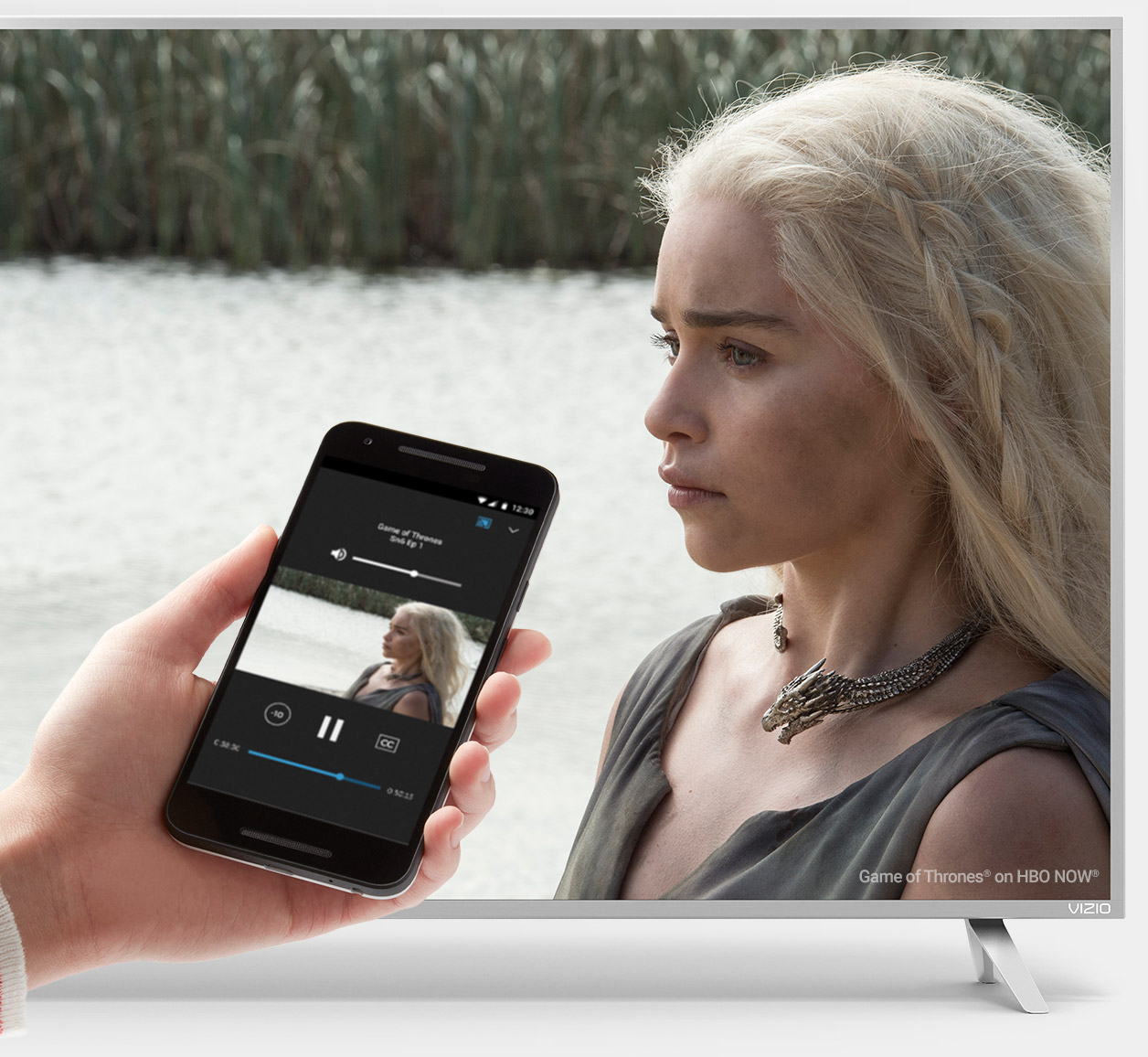
Credit: www.google.com
Frequently Asked Questions Of How To Watch Streaming On Smart Tv From Chromecast
How Do I Stream From Chromecast To My Smart Tv?
To stream from Chromecast to your smart TV, ensure that both devices are connected to the same Wi-Fi network. Then, open the app you want to stream from and tap on the Chromecast icon. Choose your Chromecast device and the content should start playing on your TV.
How Do I Stream Directly To Chromecast?
To stream directly to Chromecast, ensure your Chromecast and device are on the same Wi-Fi network. Open the app you want to cast from, tap the cast icon, select your Chromecast device, and start streaming. You can also cast the entire screen of your device by tapping the cast icon and selecting “Cast Screen/Audio”.
How Do I Cast My Phone To My Smart Tv Using Chromecast?
To cast your phone to your smart TV using Chromecast, ensure that your phone and TV are connected to the same Wi-Fi network. Open the Google Home app on your phone and select the Chromecast device you want to cast to.
Then select the content you want to cast and tap on the cast icon.
Can I Cast From Chromecast To Tv?
Yes, you can cast content from Chromecast to your TV. Simply plug your Chromecast into your TV’s HDMI port and connect to the same Wi-Fi network as your mobile device or computer. Open a supported app and select the cast icon to start casting to your TV.
Conclusion
Streaming on a Smart TV from Chromecast seems like a daunting task at first but once you get the hang of it, it is easy and extremely convenient. Through this blog post, we have provided a step-by-step guide to streamline the process of streaming on Smart TV from multiple devices.
From mobile phones to desktops to laptops, we have got you covered with all the necessary instructions. We hope that this blog post has provided you with the required know-how to enjoy seamless streaming on your Smart TV.










