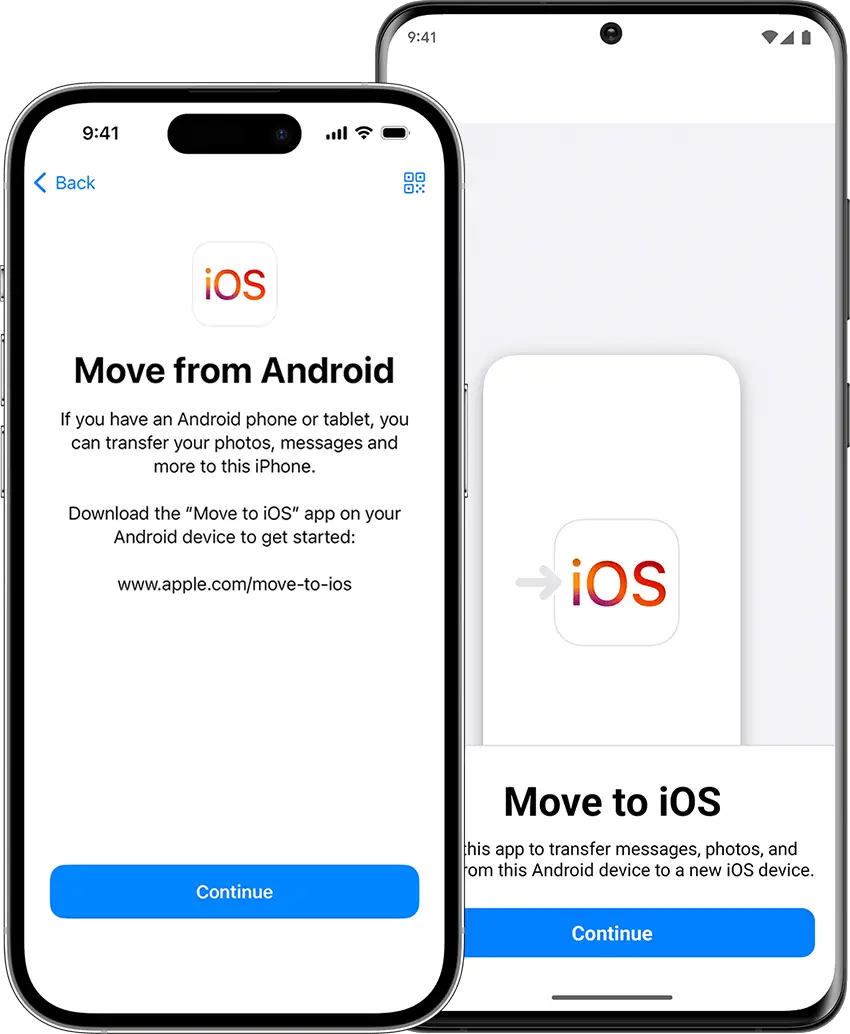Accessing Move to iOS on iPhone after setup can be done by resetting your device and going through the setup process again. Once you reach the Apps & Data screen, you will be given the option to transfer data from an Android device using Move to iOS.
When you switch from an Android device to an iPhone, there are a lot of things that you need to set up again, such as your contacts, messages, and media content. However, with the Move to iOS app, transferring data from an Android device to an iPhone has been made simple and easy.
But, what if you missed the chance to use the app during the initial setup of your iPhone? Fortunately, you can still access Move to iOS by resetting your device and going through the setup process again. We will discuss the steps to access Move to iOS on your iPhone after the initial setup.
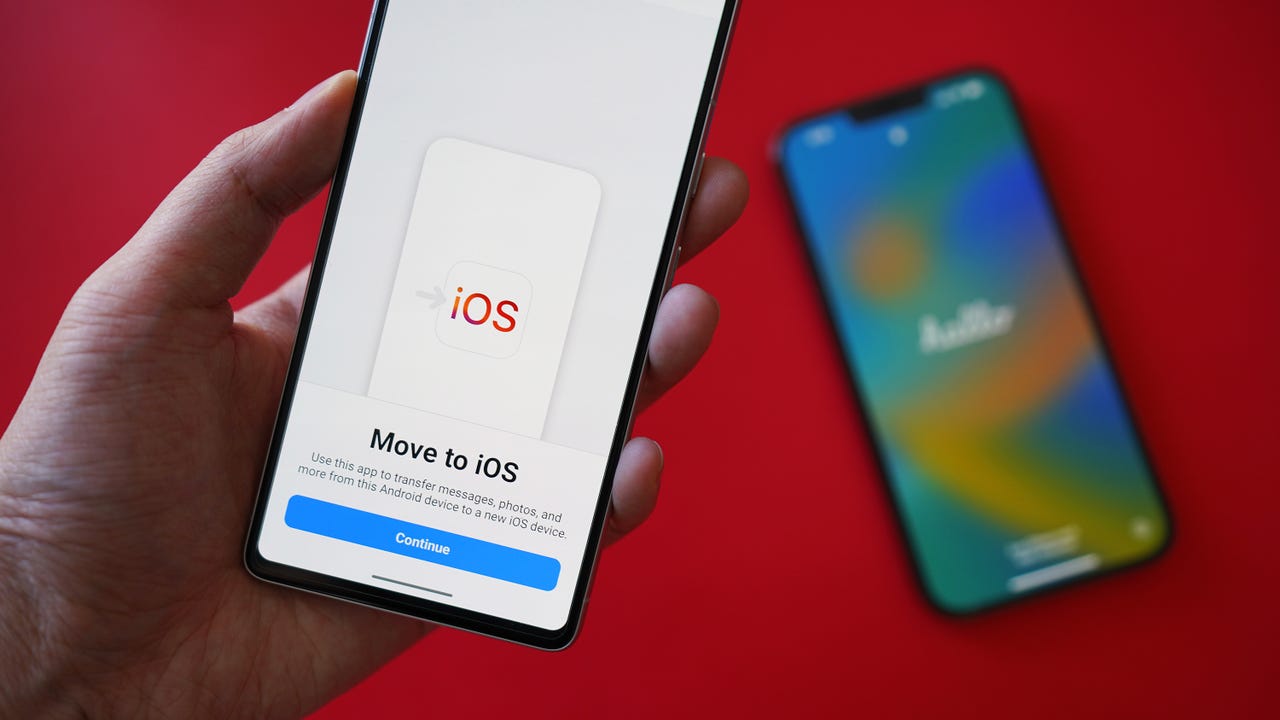
Credit: www.zdnet.com
How To Access Move To Ios During Setup?
To access Move to iOS during setup on your iPhone, follow these simple instructions:
| Step 1 | Go to Apps & Data screen |
| Step 2 | Select Move Data from Android |
| Step 3 | Download Move to iOS app on your Android phone |
| Step 4 | Enter code displayed on iPhone |
| Step 5 | Select data to transfer |
With these steps, you’ll be able to access Move to iOS on your iPhone and easily transfer data from your Android phone. Make the switch to iOS and enjoy all the benefits it has to offer.
How To Access Move To Ios After Setup?
Before you access the Move to iOS app on your iPhone, ensure that both your iPhone and Android phone are connected to the same Wi-Fi network. Once that is done, open the Move to iOS app on your Android device. You will then need to enter the code displayed on your iPhone to connect both devices. After pairing the devices, select the data you wish to transfer from your Android device to your iPhone. This may include contacts, messages, photos and videos, bookmarks, and even some apps. Follow the prompts on your iPhone to complete the setup, and your data will be moved over to your new iPhone seamlessly.
What Data Can Be Transferred Using Move To Ios?
Move to iOS is an Apple feature that helps transfer data from an Android device to an iPhone. It allows the following data to be transferred:
| Contacts | Message history | Camera photos and videos |
|---|---|---|
| Move to iOS transfers the contacts that are stored in the user’s Google Account, including the profile picture and email address. | The app can transfer the SMS messages, iMessages, and MMS messages from the Android device to the iPhone. | The app can transfer the photos and videos that are stored in the Android gallery to the iPhone Camera Roll. |
Move to iOS can also transfer the following data:
- Web bookmarks
- Mail accounts
- Calendars
Overall, Move to iOS is a useful feature for anyone who wants to switch from an Android device to an iPhone. It simplifies the transfer process and ensures that important data is not lost in the process.
What Data Can’t Be Transferred Using Move To Ios?
If you are thinking of using Move to iOS to transfer your data from an old phone to your new iPhone, you should know what data can’t be transferred using it. The following are some of the data that can’t be transferred:
- Apps: Any apps that are not available on the App Store can’t be transferred using Move to iOS.
- Music: Any music that you have saved on your phone from sources other than iTunes can’t be transferred using Move to iOS.
- Books: Any books that you have saved on your phone from sources other than the iBooks app can’t be transferred using Move to iOS.
- PDFs: Any PDFs that you have saved on your phone from sources other than iBooks can’t be transferred using Move to iOS.
- Photos and videos not taken with camera: Any photos and videos that you have saved on your phone but haven’t taken with the camera can’t be transferred using Move to iOS.
Troubleshooting Tips For Move To Ios
To access Move to iOS after iPhone setup, ensure that both devices are compatible. Check the Wi-Fi network connection and try restarting both devices if necessary. If you encounter any issues, don’t hesitate to contact Apple support for further assistance.
| Steps to Troubleshoot Move to iOS |
|---|
| 1. Check device compatibility |
| 2. Verify Wi-Fi network connection |
| 4. Restart both devices |
| 5. Contact Apple support for help |
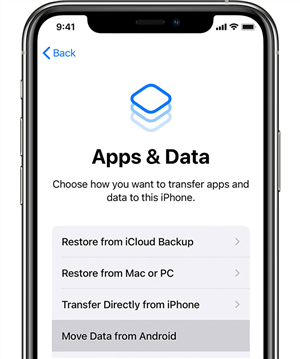
Credit: www.imobie.com
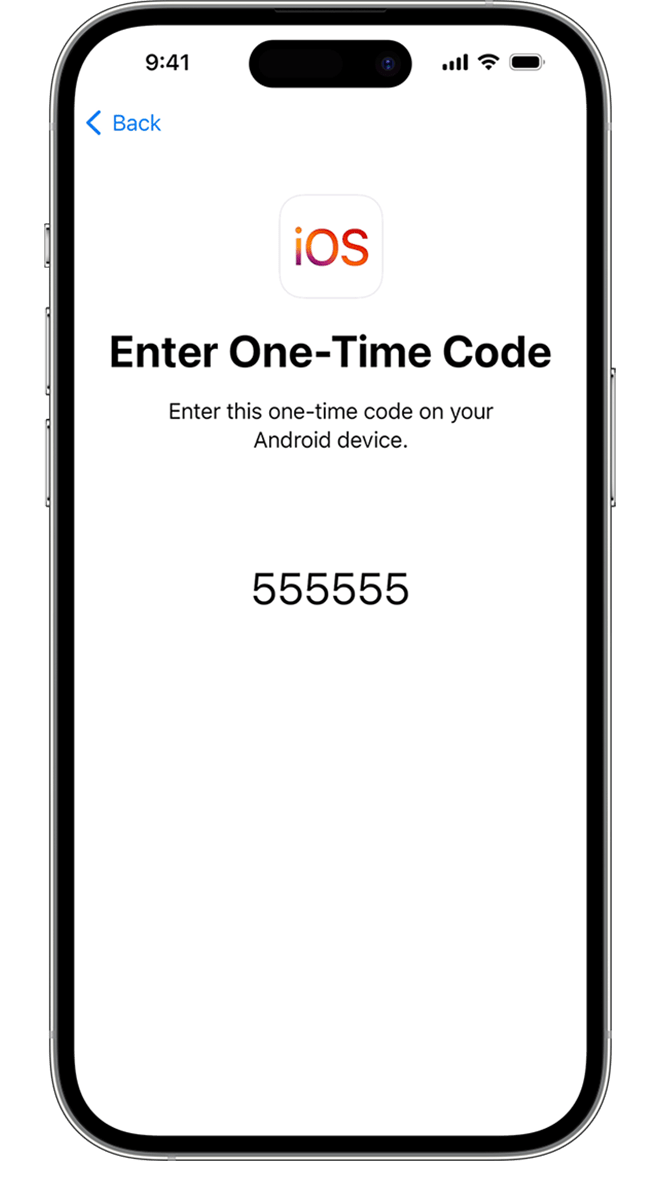
Credit: support.apple.com
Frequently Asked Questions Of How To Access Move To Ios On Iphone After Setup
Can You Use Move To Ios After Setting Up Iphone?
Yes, you can use Move to iOS after setting up your iPhone. Simply download the app from the App Store and follow the prompts to transfer your data from an Android device to your iPhone. Keep in mind that this process will overwrite any data currently on your iPhone, so make sure to back up your data beforehand.
Why Can’t I Find Move To Ios On My Iphone?
Move to iOS app is not available on iPhones as it is only exclusive to Android phones. This app is designed to help transfer data from an Android device to an iOS device easily. However, iOS users can still transfer their data through other means, such as iCloud or iTunes.
How To Transfer Data From Iphone To Iphone After Setting Up New Iphone?
To transfer data from your old iPhone to your new iPhone, go to Settings on both phones and turn on Wi-Fi. On your new iPhone, follow the on-screen prompts until you reach the “Apps & Data” screen. Choose “Restore from iCloud Backup,” select your previous iPhone as the backup source, and follow the on-screen instructions to complete the transfer.
How Do I Transfer Data From Iphone To Android After Setup?
To transfer data from iPhone to Android after setup, you can use a third-party app like Move to iOS, Google Drive, or Dropbox. These apps will allow you to transfer contacts, messages, photos, videos, and more easily. Just connect both devices to the same Wi-Fi network, select the data you want to transfer, and follow the on-screen instructions.
Conclusion
Accessing Move to iOS on iPhone after the setup process may seem tricky, but it’s actually quite simple. By following the steps outlined in this guide, you can seamlessly transfer your data from an Android device to your iPhone. With Move to iOS, you can ensure that all your important files, contacts, and messages are safely transferred to your new device, making the transition easy and stress-free.
Try it out today and enjoy a seamless device switch!