To restore missing apps on Android, go to the Google Play Store and download them again. If you’ve encountered missing apps on your Android device, don’t worry as retrieving them is relatively easy.
Android has built-in support for restoring apps that have been deleted or uninstalled accidentally. Some common reasons for missing apps include device resets, accidental app uninstallations, app incompatibility, or updates. Fortunately, some simple steps can help bring back the lost apps promptly.
This article will take you through some practical ways of restoring missing apps on Android. Whether you’re a novice user or an experienced Android user, you’ll find these methods quick and effective. So, keep reading!
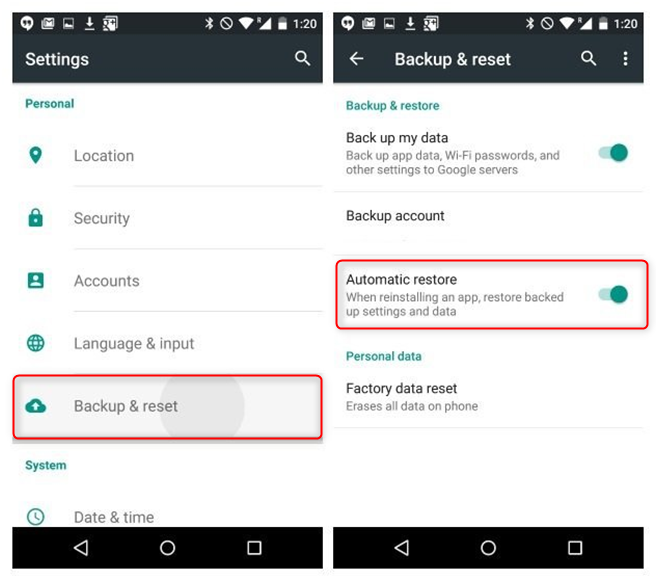
Credit: www.imobie.com
Possible Reasons For Missing Apps
Android users may sometimes experience issues where apps disappear from the phone’s home screen. Here are four possible reasons:
| Uninstalled by mistake: | An app may disappear if the user accidentally uninstalls it. This can be resolved by downloading the app again from the Google Play Store. |
| Disabled by user: | If an app is disabled by the user, it will not appear on the home screen. The user can enable the app by going to the phone’s settings. |
| Auto-update disabled: | If auto-update is disabled, apps may disappear from the home screen. This can be resolved by manually updating the app from the Google Play Store. |
| System malfunction: | A system malfunction may cause apps to disappear from the home screen. Restarting the phone may resolve the issue. |
If none of the above solutions work, the user can reach out to their phone’s customer support team for further assistance.
Restore From Google Play Store
To restore missing apps on Android, open the Google Play Store app.
Next, type the name of the missing app in the search bar and tap on search.
Once you find the app, tap the “Install” or “Enable” button to download and restore the missing app.
It’s as simple as that. You can restore all your missing apps directly from the Google Play Store.
Retrieve From App Drawer
To retrieve missing apps on your Android device, follow these steps:
| Step | Description |
|---|---|
| 1 | Open the App Drawer by swiping up from the home screen or tapping the App Drawer button (usually in the bottom-center of the screen). |
| 2 | Check for the missing app. If you can’t find it, proceed to the next step. |
| 3 | Long-press the app icon. This will typically prompt a menu to appear. |
| 4 | Drag the app icon to the home screen and release it. Alternatively, you can select “Add to Home screen” or “Pin to Home screen” from the menu that appears when you long-press the app icon. |
By following these simple steps, you can easily retrieve missing apps on your Android device and ensure that you have access to all of your favorite apps.
Re-enable Disabled Apps
To restore missing apps on Android, go to Settings and tap on Apps or Application Manager. Find the disabled app and tap on Enable or Turn On. This will re-enable the app and make it visible on your device. It’s important to note that some apps may have been disabled by default and uninstalling or disabling them could cause issues with other apps or the operating system itself. It’s recommended to only disable apps that you know won’t affect the performance of your device.
Restart The Device
Restarting your Android device might help restore missing apps. Simply turn off your device, wait for a few seconds, and then turn it back on. This can clear any minor software glitches that might have caused the apps to disappear.
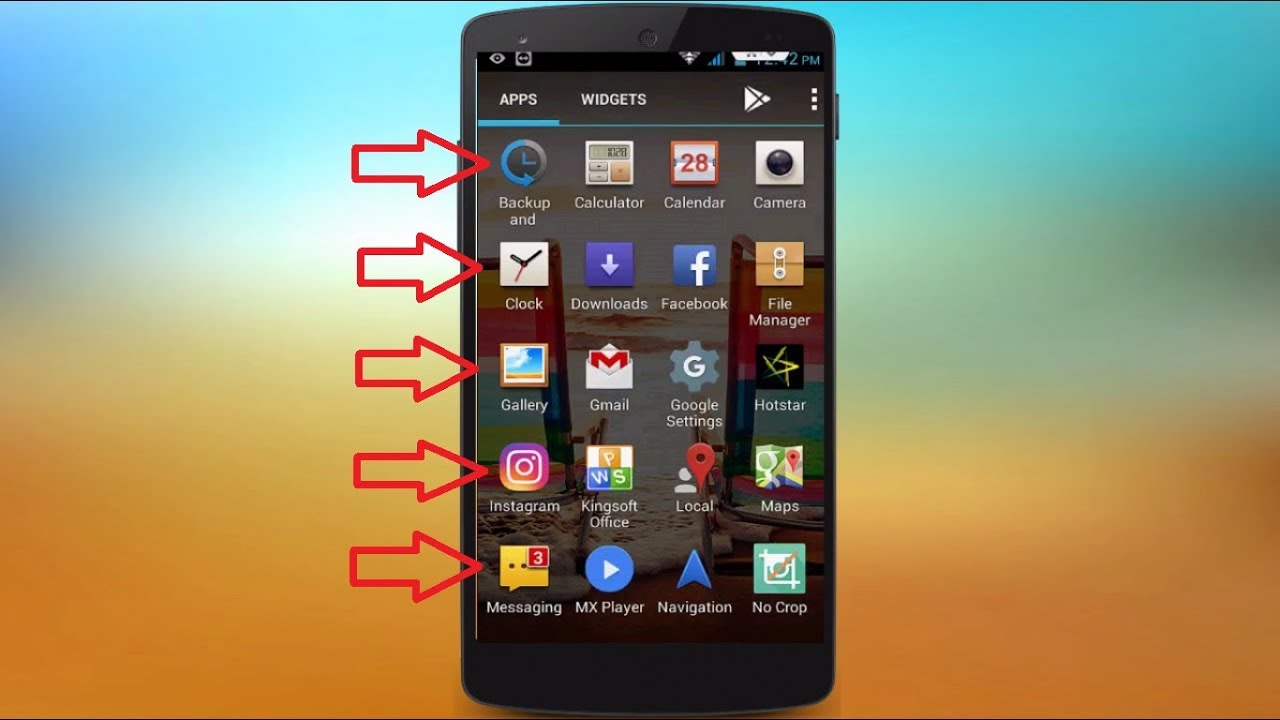
Credit: www.youtube.com
Reset App Preferences
Restoring missing apps on Android can be frustrating but resetting app preferences can help. To do this, go to Settings and tap on “Apps” or “Application Manager”. Next, tap on the Menu button or three dots and select “Reset App Preferences”. This will reset all default app settings and enable any missing apps to appear. However, make sure to check if the app is not hidden or disabled before resetting app preferences.
Factory Reset
If you’ve accidentally deleted an app or two on your Android device, don’t worry! You can easily restore them back in a few simple steps. However, if you’ve deleted too many essential apps, a better option is to factory reset your Android device.
| Go to Settings | Tap on Backup & Reset | Tap on Factory Data Reset | Confirm the action |
|---|---|---|---|
| 1 | 2 | 3 | 4 |
Note: Before performing a factory reset, make sure you have a backup of all your data as this process will erase everything on your device.
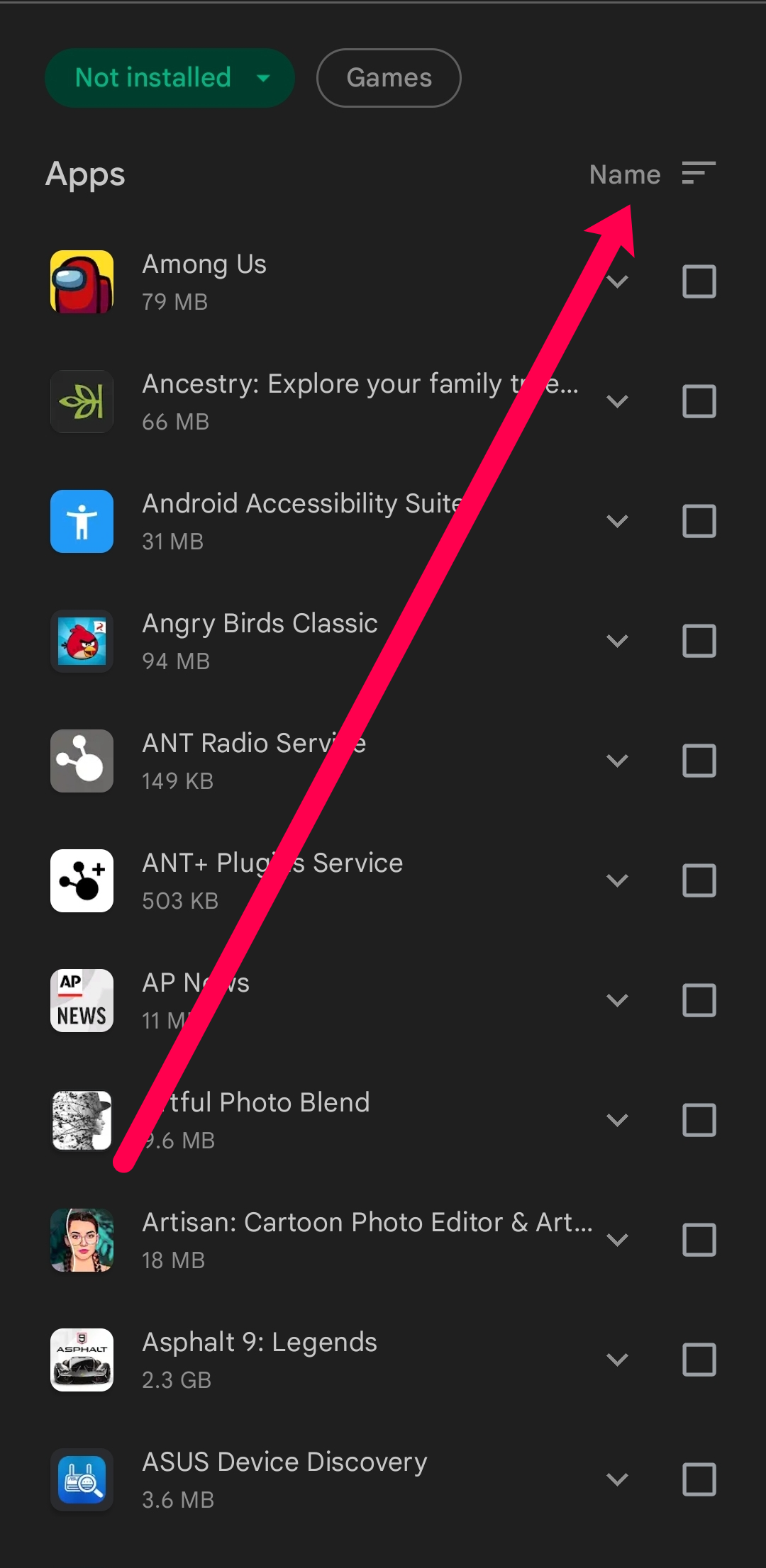
Credit: www.alphr.com
Frequently Asked Questions On How To Restore Missing Apps On Android
How Do I Restore Missing Apps?
To restore missing apps, you can try restarting your device, checking your app store for updates, or resetting your device to factory settings. If the apps are still missing, you may need to contact your device manufacturer or app developer for assistance.
How Do I Restore Missing Icons On Android?
To restore missing icons on Android, go to the app drawer, and find the missing icon. Long press the app and drag it to the home screen. Alternatively, go to settings, then apps and find the app. From there, tap on “Enable” or “Show on home screen”.
Why Did My Apps Disappear On My Android?
Possible SEO-friendly short answer for the FAQ “Why did my apps disappear on my Android? “: If your apps disappeared on your Android, there could be several reasons, such as app updates, software glitches, or accidental deletions. Try restarting your device or searching for the missing apps in the app drawer or the Google Play Store.
If the issue persists, contact the app support or your device manufacturer for further assistance.
How Do I Put An App Back On My Android Home Screen?
To put an app back on your Android home screen, first locate the app in your app drawer. Then, press and hold the app icon, drag it to where you want it on the home screen, and release. If there is no space on the home screen, you’ll need to create a new page by dragging the app to the edge of the screen.
Conclusion
Restoring missing apps on an Android device can be frustrating, but with the steps outlined in this post, you can easily retrieve them. Remember to check your app library, disable any third-party apps that may be interfering, update your device, and perform a factory reset as a last resort.
Following these guidelines can help you regain access to your favorite apps and have your device running efficiently. Don’t let missing apps hinder your Android experience. Take action now.










