To watch Showbox on Smart TV with Chromecast, simply install the AllCast app and stream Showbox to the TV using the app. Showbox is a popular streaming app that provides access to a vast library of movies and TV shows.
However, streaming Showbox on a Smart TV can be difficult without the right tools. Fortunately, using an app like AllCast can make it possible to stream Showbox content on a Smart TV with Chromecast. AllCast allows you to cast your phone or tablet screen onto the TV and stream Showbox content with ease.
By following a few simple steps, you can enjoy your favorite movies and TV shows from Showbox on the big screen. This guide will show you how to watch Showbox on Smart TV with Chromecast using the AllCast app.
Requirements For Watching Showbox On Smart Tv
To watch Showbox on your smart TV with Chromecast, there are three primary requirements you need to fulfill. Firstly, you must have a Smart TV with an HDMI port. Secondly, you need to possess a Chromecast device, which can be plugged into the HDMI port of the TV. Lastly, you will require an Android device that has the Showbox app installed in it.
Your Smart TV acts as a display device, on which you can watch movies or TV shows. The Chromecast device helps to stream or cast the content to your TV, and your Android phone acts as a remote control for playback. If you have these three requirements in place, you can easily watch Showbox on your smart TV with Chromecast.

Credit: www.amazon.com
Connect Chromecast To Smart Tv
To watch Showbox on your smart TV with Chromecast, you need to connect Chromecast to your TV. This process involves two main steps: plugging the Chromecast into the HDMI port of your TV and connecting it to your Wi-Fi network.
| Step 1: Plug in Chromecast to HDMI port | Step 2: Connect to Wi-Fi network |
|---|---|
| 1. Plug in the Chromecast to an HDMI port on your TV. 2. Connect the Chromecast power adapter to a power outlet. 3. Change the input source to the HDMI port you plugged the Chromecast into. |
1. Open the Google Home app on your device. 2. Tap “Set up new devices”. 3. Follow the instructions to connect your Chromecast to your Wi-Fi network. |
Once connected, you can stream Showbox on your TV by casting it from your device using the Chromecast icon.
Set Up Showbox App On Android Device
To start streaming Showbox on your Smart TV with Chromecast, you first need to download the app on your Android device. However, you won’t find Showbox on the official Google Play store, so you’ll need to download the APK file from a third-party website.
Before you download the app, make sure to enable the Unknown Sources option on your Android device. You can do this by going to Settings > Security > Unknown Sources and enabling the option.
Once you’ve enabled Unknown Sources, you can download the Showbox APK file from a reputable website. Save the file on your Android device and then open it to install the Showbox app.
After installation, you can launch the Showbox app on your Android device and start streaming your favorite TV shows and movies. Once you’re ready to stream on your Smart TV with Chromecast, you can use the built-in casting feature within the Showbox app to cast the content to your TV screen.
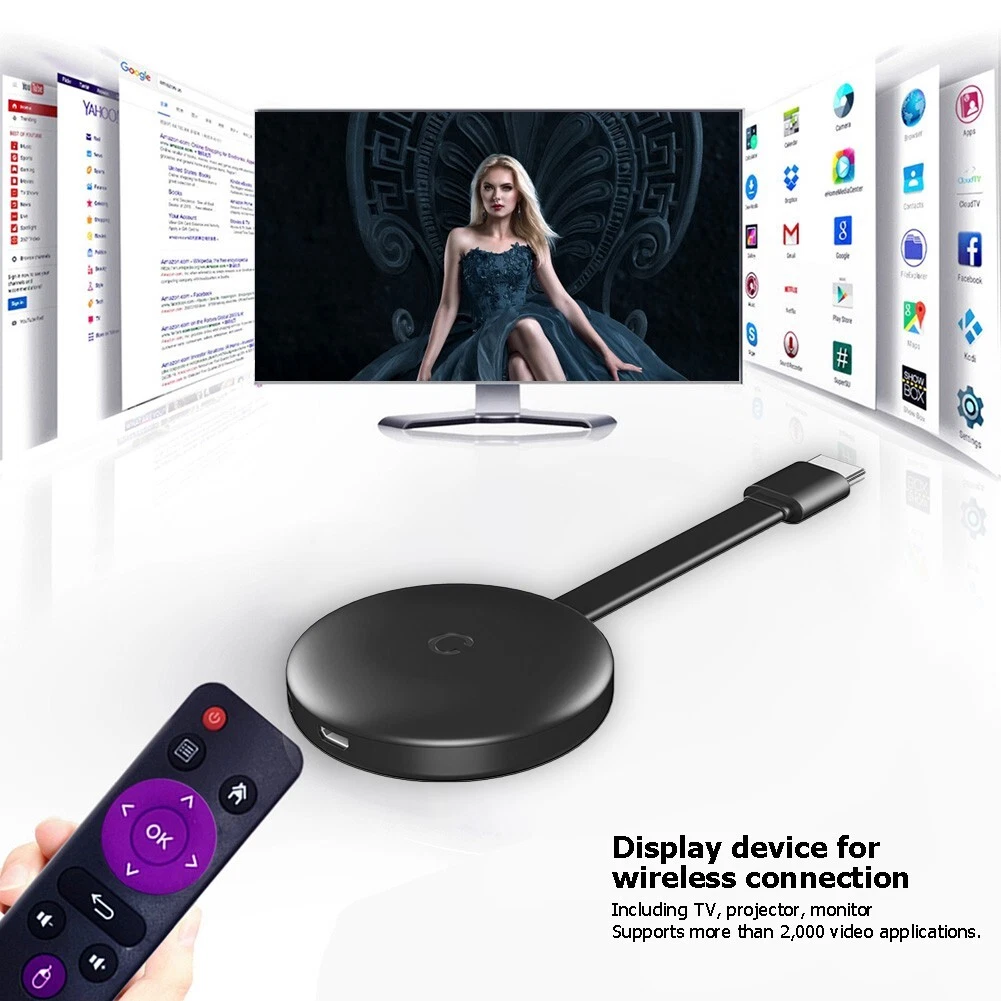
Credit: www.ebay.com
Connect Android Device To Chromecast
Before watching Showbox on your Smart TV through Chromecast, make sure your Android device is connected to the same Wi-Fi network as the Chromecast. Once connected, open the Showbox app and select the movie or TV show you want to watch.
Cast Showbox To Smart Tv Using Chromecast
If you want to watch Showbox on your Smart TV, you can do so by using Chromecast. Firstly, make sure that Showbox is installed on your mobile phone or tablet. Then, connect your Chromecast to your Smart TV and make sure that both devices are on the same Wi-Fi network. Open Showbox and select the movie or TV show that you want to watch. Look for the Cast icon and tap it. Choose the Chromecast device where you want to stream the content. And that’s it! You can now enjoy watching Showbox on your big screen TV.
Troubleshooting Common Issues
Experience difficulties watching Showbox on your Smart TV with Chromecast? Follow these simple troubleshooting steps and fix common issues with ease. Learn how to cast your favorite shows without any interruptions and enjoy seamless streaming on your Smart TV.
| Problem | Solution |
|---|---|
| Slow or buffering video | Try lowering the video quality or closing other apps running on your device. You can also try connecting your Chromecast to a 5GHz Wi-Fi network instead of a 2.4GHz to increase the speed. |
| Disconnected Chromecast | Make sure your Chromecast is properly connected to your Smart TV and that both devices are connected to the same Wi-Fi network. You can also try resetting your Chromecast by holding down the button on the back for 25 seconds. |
| Showbox app not working | Try clearing the cache and data of the Showbox app and then restarting it. You can also try uninstalling and reinstalling the app to see if that fixes the issue. If all else fails, try using a different streaming app. |
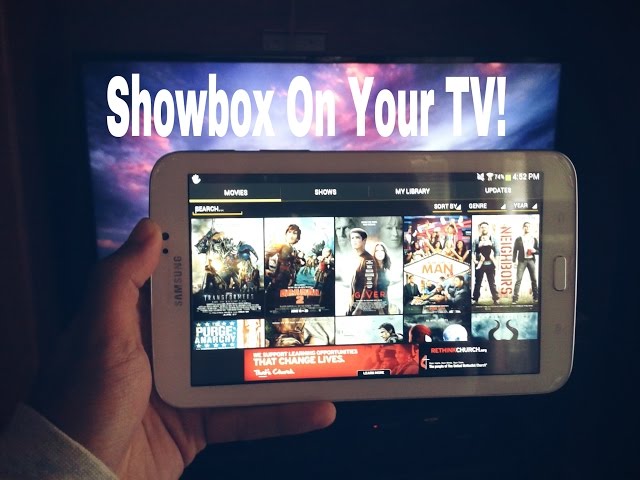
Credit: www.youtube.com
Frequently Asked Questions On How To Watch Showbox On Smart Tv With Chromecast
How Do I Chromecast From My Phone To My Tv?
To chromecast from your phone to your TV, first ensure both devices are connected to the same Wi-Fi network. Open the Google Home app on your phone and tap on your Chromecast device. Then tap the Cast Screen/Audio button and select your Chromecast device.
Your phone screen should now appear on your TV.
How Do I Stream From My Phone To My Smart Tv?
To stream from your phone to your Smart TV, first ensure that both devices are connected to the same Wi-Fi network. Then, open the app you want to stream from on your phone and look for the cast icon (usually located in the top right corner).
Tap on it, select your Smart TV from the list of available devices, and start streaming!
How Do I Watch Movies From My Phone To My Tv Wirelessly?
You can watch movies from your phone to your TV wirelessly using several methods like Chromecast, Apple TV, Roku, or a Smart TV. Simply connect your mobile phone and TV on the same Wi-Fi network and select the TV as the casting device in your phone settings.
Or use a streaming app like Netflix, Amazon Prime, or HBO Max on your phone and cast it to the TV using Chromecast or a similar device.
How Do I Transfer Movies From My Phone To My Smart Tv?
You can transfer movies from your phone to your Smart TV in a few ways. One way is to use a cable. Another way is to use a streaming device, like Chromecast or Roku. You can also use screen mirroring or a media server app.
Conclusion
There you have it, a simple way to enjoy the benefits of Showbox on your Smart TV with Chromecast. This guide has shown you the importance of good internet connection and a handy casting device like Chromecast. With this expertise in your arsenal, you are one step closer to having an enjoyable streaming experience.
Keep up with updates in the app and you will never miss a show or movie again.










