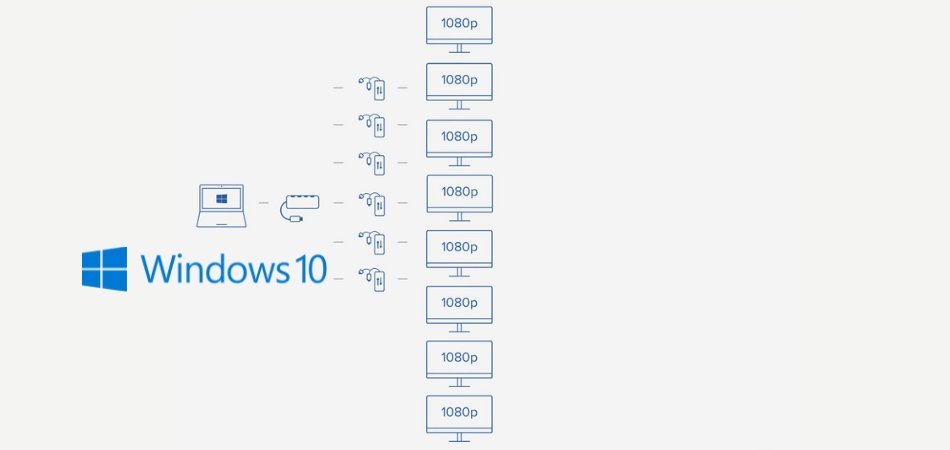Windows 10 can support up to 16 monitors. Windows 10 has an incredible multi-tasking capability, making it ideal for users who require multiple screens to complete their work efficiently.
Whether you work in graphic design, finance, or coding, having more available real estate to handle all your applications and windows at once can considerably boost your productivity. Windows 10 allows you to easily connect multiple monitors to your desktop or laptop computer, enabling you to work simultaneously on different tasks, expanding your workspace and improving your workflow.
We’ll guide you through how to set up multiple monitors in Windows 10, and share some tips and trick to get the most out of multiple displays.
Limitations Of Single Monitor Setup
The limitations of a single monitor setup with Windows 10 can be frustrating for users who want to multitask or engage in gaming. While Windows 10 does support multiple monitors, the number of monitors that can be connected depends on the hardware of the computer. In general, most computers can handle dual monitor setups, but some can support up to four or more.
When it comes to multitasking, having multiple monitors allows users to have multiple applications and windows open simultaneously without having to constantly switch between them. This leads to increased productivity and ease of use.
Gaming is another area where multiple monitors can be beneficial. With a dual monitor setup, gamers can have the game open on one monitor and resources such as walkthroughs or guides open on the other monitor. Additionally, some games can support a multi-monitor setup, which can enhance the gaming experience.
If you are planning to connect multiple monitors to your computer, it is important to check if your computer has an HDMI port. While HDMI is not the only port that can be used for multiple monitor setups, it is the most common and generally offers the best picture quality.
| Pros | Cons |
| Allows for multitasking and increased productivity | The number of monitors that can be connected depends on the hardware of the computer |
| Can enhance the gaming experience | Not all games support a multi-monitor setup |
| Most computers have an HDMI port for multiple monitor setups |

Credit: answers.microsoft.com
How Many Monitors Can Windows 10 Support?
Windows 10 has a built-in support for multiple monitors. The number of monitors it can support depends on your system’s hardware and whether it has a separate graphics card or not. For a multi-monitor setup, you’ll need a machine with a graphics card, and the card should support more than one display port. Otherwise, a USB to VGA or HDMI adapter can enable additional displays. Windows 10 can support up to three monitors, and some graphics card manufacturers like Nvidia and AMD offer dual or triple monitor setups. Besides, there are different types of a multi-monitor setup, such as extended display, duplicate display, and second screen only. Whichever type of setup you choose, Windows 10 makes it easy to customize and manage your displays for a seamless experience.
| Multi-Monitor Setup | Description |
|---|---|
| Extended Display | Displays additional content in another monitor. |
| Duplicate Display | Mirrors the primary display to another monitor. |
| Second Screen Only | Displays content only on the second monitor. |
If you want a multi-monitor setup, verify your graphics card’s documentation to check the number of displays it can support. A dedicated graphics card can work well for gaming and graphic design, and it also frees your CPU to concentrate on other tasks. Use the display settings in Windows 10 to customise the placement of the monitors and the resolution based on your preference. With Windows 10, you can use multiple monitors to increase your productivity and organise your work efficiently.
Setting Up Multiple Monitors
To set up multiple monitors, you need to make sure that your hardware and software meet the requirements for running multiple displays. In terms of hardware requirements, your computer should have at least two video outputs, which could be HDMI, DisplayPort, or VGA ports. Additionally, you must have a graphics card that supports multi-monitor display. In terms of software requirements, you must have a Windows 10 operating system. To configure display settings, connect your monitors to the computer and go to “Settings” > “System” > “Display”. From here, you can choose to extend or duplicate the display, rearrange the layout of the screens, and adjust the resolution as well as the orientation of each screen. With these simple steps, you can easily set up multiple monitors on your Windows 10 system.
Troubleshooting Multi-monitor Issues
Windows 10 supports up to 4 monitors through its multi-monitor feature. However, there are several issues that users may encounter while setting up multiple monitors. One common issue is screen flickering, which can be caused by outdated display drivers or faulty cables. To resolve this issue, users can update the drivers or replace the cables. Another common issue is resolution issues, which can occur when the screens have different resolutions. Users can adjust the display settings to ensure that the resolutions match or choose the best option from the available settings. Lastly, another frequent problem is the no signal error, which can happen due to a loose connection or a faulty cable. Users should ensure that the cables are securely connected and replace them if needed.
Advantages Of Multi-monitor Setup
Advantages of Multi-Monitor Setup:
A multi-monitor setup provides numerous benefits to the user. Firstly, it increases productivity by allowing for more screen real estate. This is especially useful for individuals who work with multiple applications at once.
Secondly, a multi-monitor setup offers an enhanced gaming experience. Gamers can use one screen to display the game and the other to display other important information such as game stats or walkthroughs.
Lastly, a multi-monitor setup is helpful for creative professionals such as graphic designers or video editors. They can use one screen for their work and the other for referencing material, thus streamlining their workflow.
| Advantages of Multi-Monitor Setup: |
|---|
| Increases productivity by providing more screen real estate |
| Enhances gaming experience by displaying important information on a separate screen |
| Helps creative professionals streamline their workflow by using one screen for work and the other for referencing material |

Credit: keys.direct

Credit: answers.microsoft.com
Frequently Asked Questions Of How Many Monitors Will Windows 10 Support
Can Windows 10 Support 3 External Monitors?
Yes, Windows 10 supports up to three external monitors. However, your computer should have a compatible graphics card, and your monitors should have the proper ports. Connect your monitors to your computer and configure the display settings to extend your desktop.
Can I Hook Up 4 Monitors To My Computer?
Yes, it is possible to hook up 4 monitors to your computer. You can do so by using a graphics card with at least 4 display outputs or by using a combination of a graphics card and a USB to HDMI adapter.
Make sure your computer supports multiple monitors and that your graphics card supports the desired monitor specifications.
Can My Pc Hold 3 Monitors?
Yes, most modern PCs and laptops support the use of up to 3 monitors, as long as the necessary connectors are available. Check your PC’s graphics card and available ports to ensure compatibility.
Is There A Limit To How Many Monitors I Can Have?
There is no set limit to the number of monitors you can have. However, there are practical and technical considerations to take into account, such as the capabilities of your computer’s graphics card and the physical space available to display the monitors.
Conclusion
As we have seen, Windows 10 can support multiple monitors, with the specific number depending on your computer’s hardware and graphics card capabilities. However, it’s important to remember that having more monitors doesn’t necessarily mean increased productivity. It’s crucial to find a good balance between the number of monitors and how efficiently you use them.
So, go ahead and set up multiple monitors, but make sure to optimize your workspace for maximum efficiency.