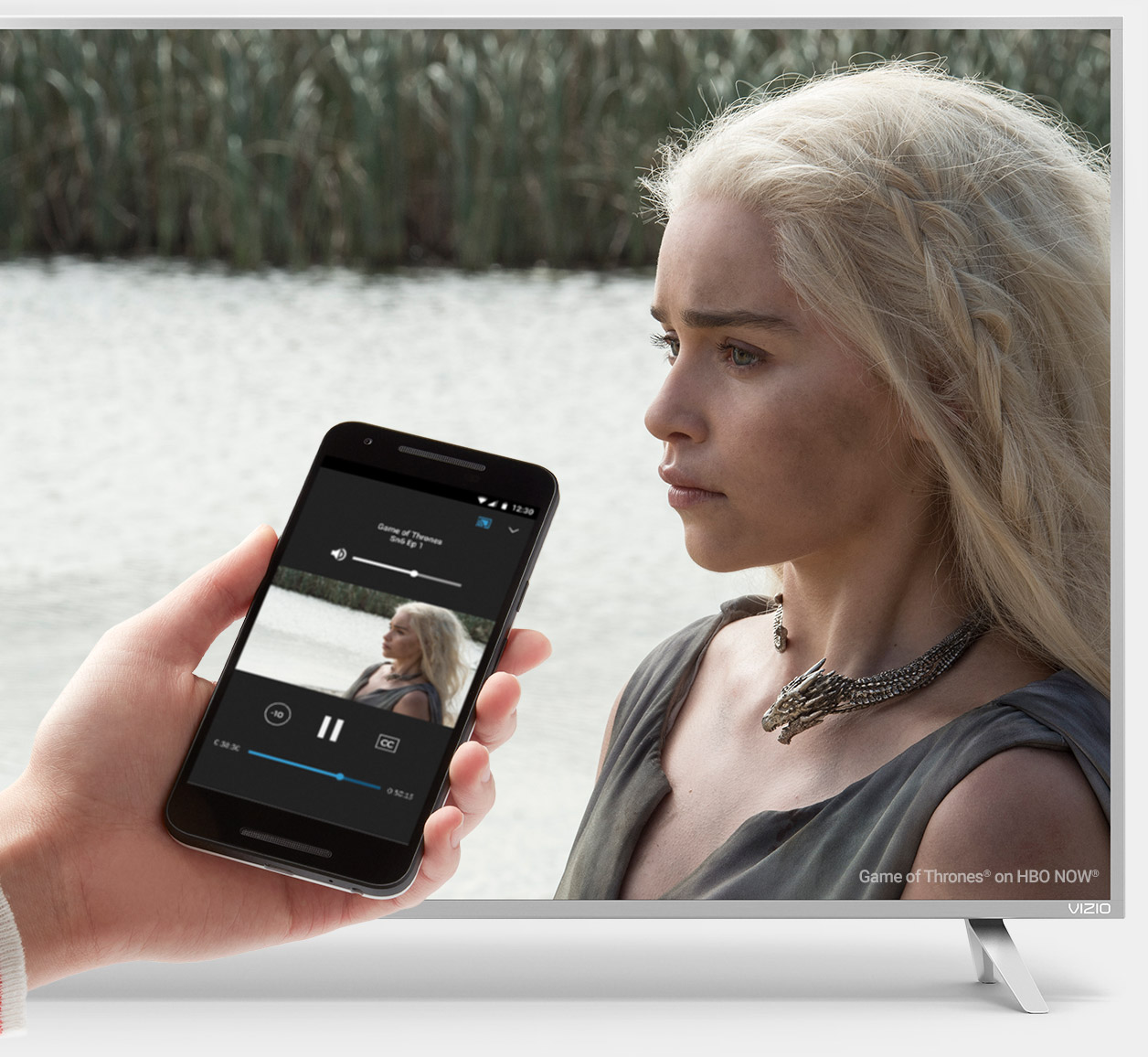To watch streaming video on TV with Chromecast, simply connect the Chromecast to your TV and mobile device, open the streaming app, and select the Cast icon. Streaming video has become a popular source of entertainment in recent years, and with devices like Google Chromecast, it is easier than ever to enjoy your favorite shows and movies on the big screen.
Chromecast is a small device that plugs into your TV’s HDMI port and allows you to stream content from your mobile device or computer directly to your TV using Wi-Fi. This means you can watch anything from Netflix to YouTube on your TV without having to connect any cables or download any additional apps.
We will guide you through the process of how to watch streaming video on TV with Chromecast in just a few simple steps.

Credit: www.google.com
What Is Chromecast
Chromecast is a streaming media device created by Google. It allows users to stream online videos, music, and TV shows directly to their TV through their Wi-Fi network. The device is a small, affordable dongle that plugs into the HDMI port of a TV and is powered through a USB cable. Chromecast works with a variety of apps, including Netflix, YouTube, Hulu, and Spotify among others.
Brief Overview
Chromecast has gained popularity in recent years because of its ease of use and affordable price. It provides a simple and straightforward way to stream content from your phone, tablet or laptop to your TV without using cables. With Chromecast, users can enjoy high-quality streaming without the need for a smart TV or other expensive hardware. Chromecast is an excellent option for people who want a simple solution for streaming.
Benefits Of Using Chromecast
| 1. | Low cost |
| 2. | Easy to use |
| 3. | Allows users to stream from their phone |
| 4. | Provides access to a wide range of apps and streaming services |
Chromecast is an affordable, simple and easy-to-use solution for streaming digital content on your TV, providing many benefits to its users.
Requirements For Watching Streaming Video On Tv With Chromecast
To watch streaming video on TV with Chromecast, make sure your TV has an HDMI port and is connected to Wi-Fi. Use Chromecast to connect your phone or tablet to the TV and stream your favorite shows or movies from online platforms like Netflix or Hulu.
To watch streaming videos on TV with Chromecast, there are some basic requirements that you’ll need to fulfill. Firstly, you need a Chromecast device which can be purchased from any electronic store or online. Secondly, make sure that your TV has an HDMI port as Chromecast connects through HDMI. Thirdly, you’ll need a mobile device, laptop or PC from which you want to stream the videos. Lastly, a stable Wi-Fi connection is a must for uninterrupted streaming experience. With all of these requirements in place, you’re now ready to enjoy the endless streaming options available with Chromecast. Simply connect the device to your TV’s HDMI port, connect your mobile device or laptop to the same Wi-Fi network as the Chromecast and start streaming your favorite content right on the big screen. It’s that easy!Setting Up Chromecast
To start streaming video on your TV with Chromecast, the first step is to unbox the device and plug it into your TV’s HDMI port. Next, connect the power cable to Chromecast, which can either be plugged into a power outlet or a USB port on the TV. Once you turn on your TV and switch to the HDMI input to which Chromecast is connected, you should see the Chromecast welcome screen displayed on your TV. After that, you need to connect Chromecast to Wi-Fi. To do this, install and open the Google Home app on your phone and follow the prompts to set up Chromecast. Once the setup is complete, you can start casting your favorite video content from your phone to your TV!
| Steps | Instructions |
|---|---|
| Unboxing Chromecast | Remove Chromecast from the box and plug it into your TV’s HDMI port. Connect the power cable to Chromecast and plug it into a power source. |
| Connecting Chromecast to Wi-Fi | Install and open the Google Home app on your phone. Follow the prompts to connect Chromecast to Wi-Fi. |
| Using the Google Home App to set up Chromecast | After installing Google Home app, follow the prompts to set up Chromecast and link it to your Google account. You can also customize Chromecast name and its backdrop. |

Credit: www.amazon.com
Watching Streaming Video On Tv Using Chromecast
Enjoy streaming video on your TV with Chromecast, Google’s affordable HDMI dongle. Simply plug it into your TV and use apps like Netflix and YouTube on your phone or tablet to cast videos directly to your TV.
Pair your device: Connect your device and Chromecast to the same Wi-Fi network, open the app, and click on the “Cast” button to pair your device to Chromecast.
Select Chromecast as output: Once paired, click the “Cast” button again to select Chromecast as the output device.
Select and play video content: Choose the video content you want to view and click on the play button. The selected content will start playing on the TV screen.
Control playback: If you want to pause, rewind, or stop the playback, use your device to control the Chromecast. You can also adjust the volume or switch between different video content.
Troubleshooting Common Chromecast Issues
If your Chromecast is not connecting to Wi-Fi, first check if your router is working properly or not. Try restarting the router and then connecting Chromecast to Wi-Fi again. Also, check if your Chromecast and mobile device are connected to the same Wi-Fi network. If Chromecast is not appearing on the streaming app, restart both devices and try connecting again.
If you are experiencing poor video quality on TV, check if your internet speed is sufficient for streaming and turn off any unused devices on your Wi-Fi network. You can also change Chromecast video settings to a lower resolution to improve video quality. If Chromecast is disconnecting frequently, try restarting both devices and move Chromecast closer to Wi-Fi router for a better connection.
| Chromecast Troubleshooting Tips: |
|---|
| 1. Check Wi-Fi |
| 2. Restart Router & Devices |
| 3. Confirm Same Wi-Fi Network |
| 4. Check Internet Speed |
| 5. Change Video Quality Settings |
| 6. Move Chromecast Closer to Router |
Benefits Of Using Chromecast Over Smart Tv
Chromecast is an affordable option to stream videos on TV, especially if you don’t have a smart TV. You can easily plug it into your TV’s HDMI port, and it’s compatible with multiple devices such as Android and iOS smartphones, Windows, and Mac OS. Once plugged in, you can use your phone or tablet as a remote control to browse and stream your favorite TV shows or movies, and you don’t need to worry about manual updates as Chromecast automatically updates itself. With Chromecast, you don’t have to invest a significant amount of money in a smart TV just for streaming purposes, and it’s an easy-to-use option for anyone who wants to level up their home entertainment experience.
| Benefits of Chromecast: |
| -Affordable option to stream videos on TV |
| -Compatible with multiple devices |
| -User-friendly interface and ease of use |
| -Automatic updates keep it up-to-date |

Credit: abcnews.go.com
Frequently Asked Questions Of How To Watch Streaming Video On Tv With Chromecast
How Do I Stream From Chromecast To My Tv?
To stream from Chromecast to your TV, connect the Chromecast device to the HDMI port on your TV, and ensure that your TV and the device from which you want to cast are connected to the same Wi-Fi network. Then, open the app that you want to cast from and select the cast icon.
Choose your Chromecast device, and start streaming.
How Do I Watch Tv On My Chromecast?
To watch TV on your Chromecast, make sure it’s set up and connected to the same Wi-Fi network as your device. Then open a Chromecast-compatible app on your device and select the show or movie you want to watch. Tap the Cast button and select your Chromecast device to start streaming.
How Do I Stream Directly To Chromecast?
To stream directly to Chromecast, first ensure that your device is connected to the same Wi-Fi network as your Chromecast. Then, open the app or website you want to use and tap the Chromecast button. Select your Chromecast device and the content should begin streaming to your TV.
How Do I Chromecast My Screen To My Tv?
To Chromecast your screen to your TV, you need to connect the Chromecast device to your TV and follow the setup instructions. Once set up, you can cast your screen by selecting the “cast screen” option in the Chromecast app or using the Google Home app and choosing your Chromecast device.
Conclusion
Streaming video on TV has never been easier thanks to Chromecast! With its seamless integration and user-friendly interface, anyone can set it up and start streaming their favorite shows and movies in no time. Plus, you can even use your mobile device to control everything, making the experience even more convenient.
So why wait? Stream away with Chromecast and enjoy hours of entertainment on your TV.