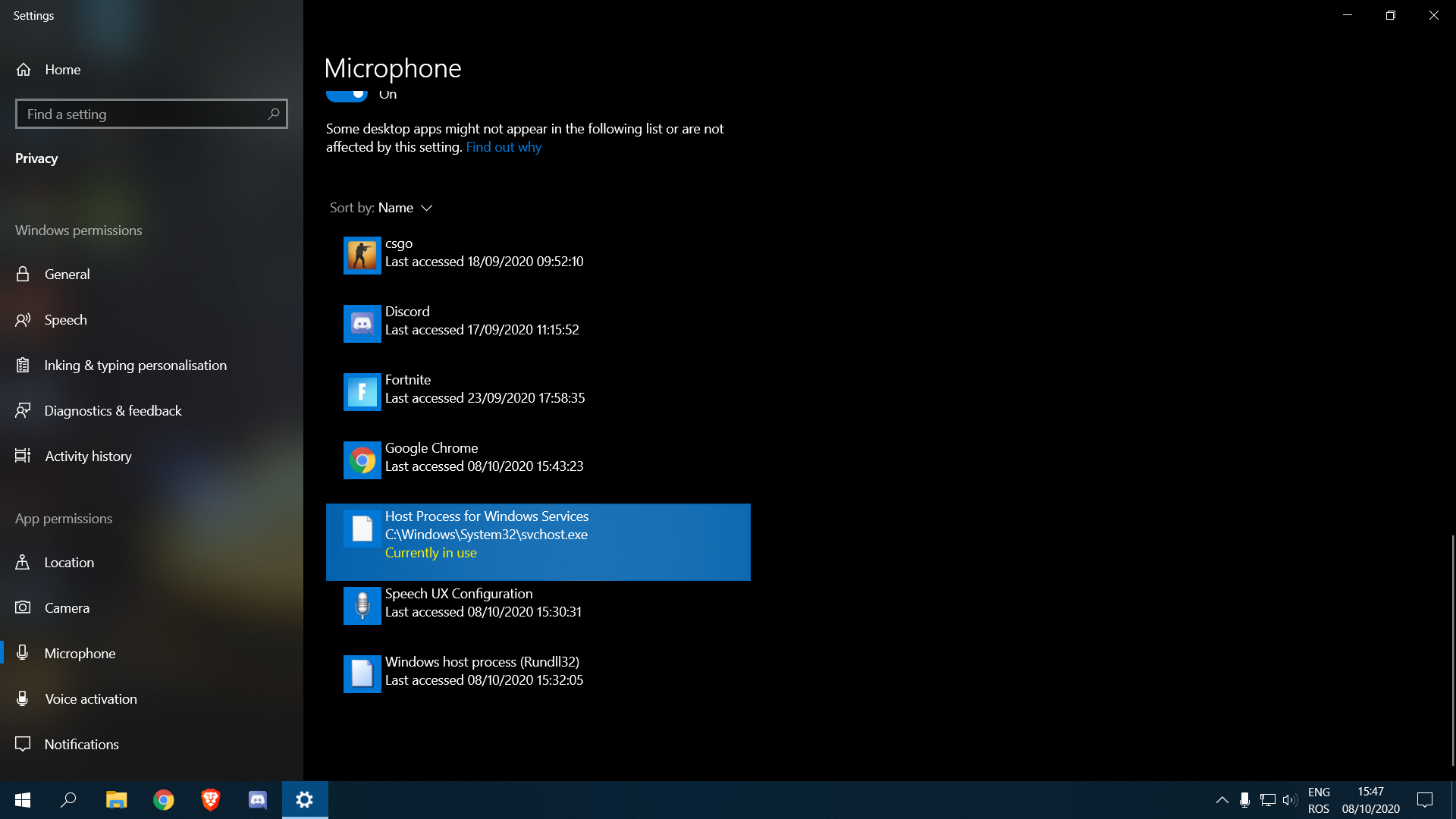Host Process for Windows Services is a vital component of the Windows operating system. It’s responsible for launching, managing, and coordinating services that run in the background of Windows.
Windows operating system runs a range of background services known as Windows Services. These services are responsible for ensuring that the operating system runs smoothly and that all of its features work correctly. Host Process for Windows Services is the tool that manages all of these services.
It’s responsible for launching and coordinating services when they’re needed and for ensuring that they’re stopped when they’re no longer required. Since Host Process for Windows Services is such an important component of the operating system, it’s critical that it runs correctly. Any problems with Host Process for Windows Services can cause serious issues with the stability and performance of Windows.
Understanding Host Process For Windows Services
Host Process for Windows Services (SVCHOST.EXE) is an essential Windows component that manages multiple Windows services in the background, hence improving the overall performance of the system. The services are essential processes that run in the background to enable Windows to operate smoothly, performing various tasks. SVCHOST.EXE loads and runs multiple DLL services, ensuring that all the services function efficiently without any conflict.
| Definition of Host Process for Windows Services | How Host Process for Windows Services Works | Benefits of Using Host Process for Windows Services |
|---|---|---|
| SVCHOST.EXE is a system process that groups multiple Windows services and runs them in the background. | When a computer starts, SVCHOST.EXE service loads DLL files with Windows services. The service then executes the services, enabling them to perform their tasks. | The use of host service leads to better system stability, reduced memory usage, and better control over services. |
This makes the system run smoothly and efficiently while freeing up resources that other processes may require. Different service groups require different security settings, hence the need for multiple instances of SVCHOST.EXE in Windows.

Credit: techcommunity.microsoft.com
Different Types Of Host Processes For Windows Services
Host Process for Windows Services serves as a platform that allows your Windows OS to run the operation of various services. These processes use the environment of your computer to carry out tasks, which include starting and closing programs, managing different system components, and handling network services.
Windows OS includes four types of Host Processes for Services. The Local System Account is the system’s in-built account and has privileges that enable it to access all resources on the system. Conversely, the Local Service Account features a minimal set of privileges that allow it to run basic Windows services. The Network Service Account is a type of service that can log onto a network as a valid user and access system resources while relaxing the security on other resources. Lastly, the User Account allows any user on the computer to access the resources for which the user account has permission.
The Host Process for Windows Services is crucial for maintaining the functionality of your system. Ensure that all key services remain enabled and running to ensure that your Windows OS operates smoothly.
Common Errors And Troubleshooting
Host Process for Windows Services (HPWS) is an essential component of the Windows operating system. But at times, it may bog down your CPU usage or even stop working. When HPWS is not functioning properly, it can lead to various errors.
High Cpu Usage
One of the common errors associated with HPWS is high CPU usage, which can slow down your system’s performance. To troubleshoot this, go to the Task Manager and identify the process consuming high CPU resources. Once identified, update or reinstall the associated drivers or services.
Stopped Working
If HPWS has stopped working altogether, it could be due to a corrupted component. To fix this, navigate to the Services Window, locate HPWS, and restart it. If this doesn’t work, run the System File Checker to replace any corrupted files.
Ways To Troubleshoot Host Process For Windows Services Errors
- Update or reinstall drivers and services associated with HPWS
- Restart HPWS from the Services Window
- Use the System File Checker to repair corrupted files
- Check for malware and viruses that could be affecting HPWS

Credit: answers.microsoft.com
Host Process For Windows Services Vs. Other Services
Host Process for Windows Services is a container that hosts Windows services operating in the background. It is a vital component for Windows OS, which enables efficient resource utilization and divides services among multiple processes.
Host Process for Windows Services vs. Other ServicesDifferences between Host Process for Windows Services and Svchost.exe:
Host Process for Windows Services: It is a group of multiple system services that run under a shared process name. It is responsible for running background tasks like updates, system settings, network operations, and many more. • Svchost.exe: It is a process that hosts multiple Windows services running simultaneously and sharing a single executable file. It is responsible for running services like Windows Update, BITS, and many more. Comparison of Host Process for Windows Services and Other Windows Services:
Standalone Services: The services which run directly with their executable file, do not share resources with other services and use more resources compared to Host Process for Windows Services. • Shared Services: Svchost.exe and Host Process for Windows Services are similar in their operation as both processes capable of sharing resources among multiple services. But Host Process is used for more specific tasks while Svchost.exe is used for generic services. In conclusion, Host Process for Windows Services and Svchost.exe are both designed to improve system performance by sharing resources among multiple services. However, Host Process is primarily used for specific tasks, while Svchost.exe is designed for generic services.
Best Practices For Using Host Process For Windows Services
Host Process for Windows Services, or svchost.exe, is a crucial system process that runs various Windows services. To optimize svchost.exe performance and prevent security concerns, consider implementing the following best practices:
Security Considerations For Using Host Process For Windows Services
- Ensure your computer has updated antivirus and antimalware software installed.
- Disable unnecessary services to prevent unauthorized access and exploitation.
- Monitor svchost.exe usage in Task Manager and investigate any unexpected behavior or high CPU usage.
Managing Host Process For Windows Services
- Group similar services under the same svchost.exe process to reduce memory usage.
- Limit the number of running svchost.exe instances for better system stability.
- Restart svchost.exe processes when encountering issues or memory leaks.
Optimizing Host Process For Windows Services Performance
- Disable any unnecessary services to reduce system resource usage.
- Set Windows Updates to manual or scheduled to prevent automatic updates from disrupting system performance.
- Use third-party tools to manage svchost.exe and optimize system performance.
Credit: www.reddit.com
Frequently Asked Questions Of What Is Host Process For Windows Services
Should I Allow Host Process For Windows Services?
Yes, you should allow Host Process for Windows Services as it is a crucial component that supports the smooth functioning of several Windows services and processes. Disabling it might lead to malfunctioning of some programs and features. However, always ensure that your PC is protected with reliable security measures to prevent any malicious activities.
Why Is Service Host Using So Much Ram?
Service Host uses much RAM due to multiple processes sharing the same host. Each running app uses a part of the RAM, and Service Host acts as a mediator. Depending on the number of applications open, Service Host consumes RAM as needed.
Optimize your system by disabling unnecessary apps and services.
Why Do I Have So Many Service Host Processes?
Service Host processes are responsible for running several Windows services. Having multiple processes is typical and necessary for the proper functioning of the system. Your computer may require various services to run simultaneously, resulting in multiple Service Host processes. However, excessive or constant high CPU usage may indicate a problem.
How Do I Close A Windows Host Process?
To close a Windows host process, press Ctrl+Shift+Esc to open the task manager. Locate the process in the processes tab, select it and click on the End Task button. Confirm by clicking on the End Process button on the dialogue box.
Conclusion
From this article, we’ve learned about the definition, features, and functioning of the host process for Windows Services. It enables the efficient running of background tasks to manage your system’s operation. You can monitor and manage its functionality with task manager or command prompt.
Understanding this system service helps you better manage your system and troubleshoot the issues that arise while running applications in the Windows environment.