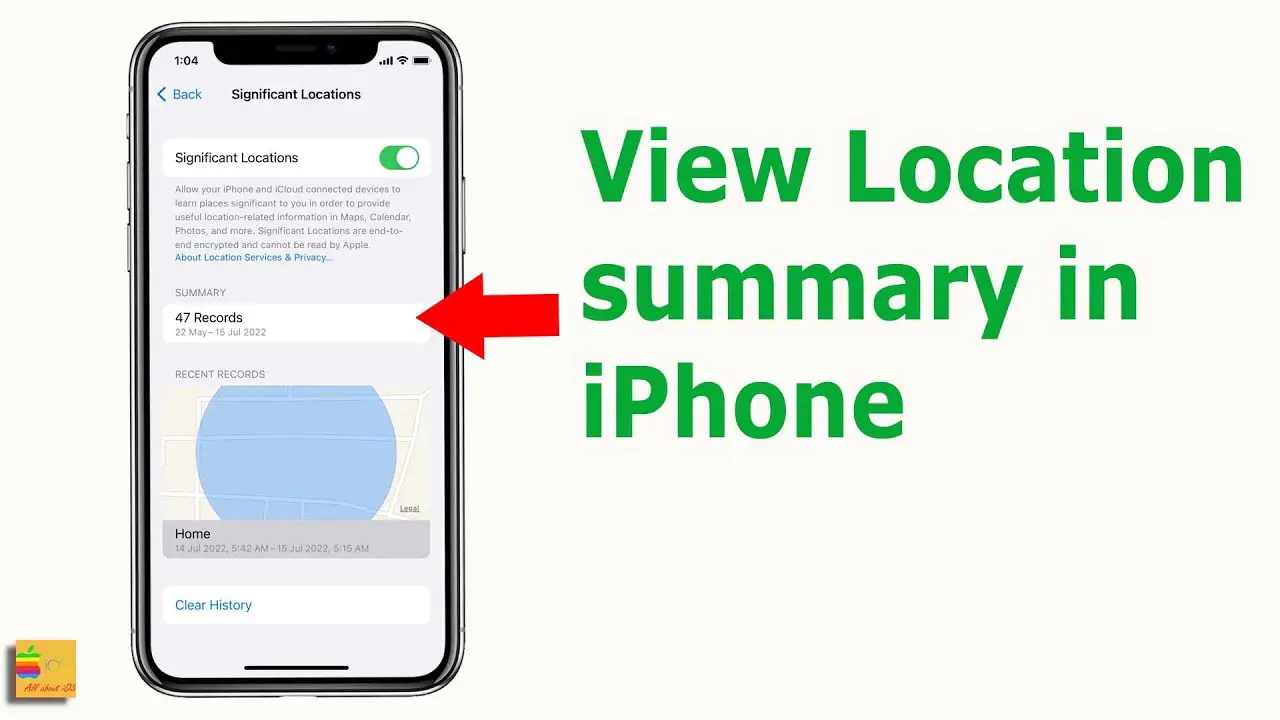Accessing Significant Locations on iOS 15 is simple. Just go to Settings, then Privacy, then Location Services, then System Services, and finally, Significant Locations.
If you are an iPhone user and want to know how to access significant locations on iOS 15, you’re in the right place. Significant Locations is a feature that allows your iPhone to remember the places you visit frequently and provide you with personalized location-based information.
This feature can help you navigate your daily life more efficiently, but it also raises privacy concerns as it stores a history of your movements. We will guide you through the steps to access and manage Significant Locations on iOS 15. We will also explore the benefits and risks of using this feature.
Credit: discussions.apple.com
Accessing Significant Locations On Iphone Ios 15
In iOS 15, Apple introduced the Significant Locations feature, which allows your iPhone to remember the places you visit frequently and display them on a map. This can be helpful for tracking your travel and commute history, as well as providing more personalized location-based suggestions and information.
Enabling Significant Locations Feature
- Open the Settings app on your iPhone.
- Tap on Privacy, then on Location Services.
- Scroll down and select System Services.
- Find and tap on Significant Locations.
- Toggle the switch to enable this feature.
- Enter your passcode or use Touch ID/Face ID to confirm.
Viewing Significant Locations
To view Significant Locations on your iPhone:
- Open the Maps app.
- Tap on the search bar at the bottom of the screen.
- Scroll down and select Significant Locations.
- You can view your locations as a list or on a map.
Deleting Significant Locations
If you want to clear your Significant Locations history:
- Open the Settings app on your iPhone.
- Tap on Privacy, then on Location Services.
- Scroll down and select System Services.
- Find and tap on Significant Locations.
- Scroll down and select Clear History.
- Enter your passcode or use Touch ID/Face ID to confirm.
Adjusting Significant Locations Settings
You can also customize how and when your iPhone records Significant Locations:
- Open the Settings app on your iPhone.
- Tap on Privacy, then on Location Services.
- Scroll down and select System Services.
- Find and tap on Significant Locations.
- You can toggle off the switch to turn off this feature.
- You can also set how frequently your iPhone updates your Significant Locations, and receive alerts when a new location is added to your history.
Limitations Of Significant Locations Feature
It’s important to note that Significant Locations data is stored locally on your iPhone and not shared with Apple or any third-party apps without your consent. However, if you’re concerned about privacy and don’t want your iPhone to track your location, you can choose to disable this feature.
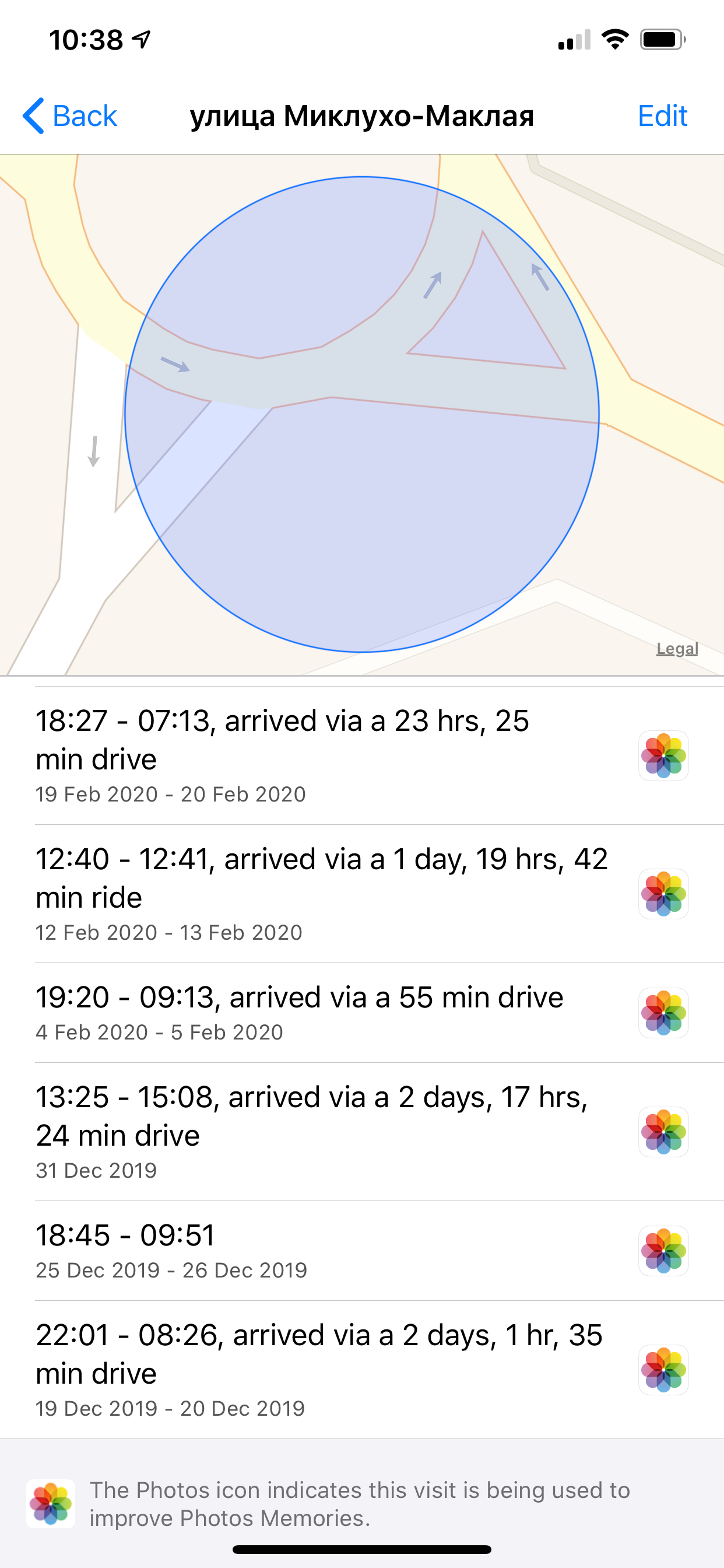
Credit: blog.elcomsoft.com
Privacy Concerns & Significant Locations
Significant Locations on iPhone are tracked to provide users with personalized location-based services and recommendations. However, this feature can raise concerns about privacy violations. The data collected in Significant Locations includes frequently visited locations, travel times and dates. It is crucial to ensure that this data is not misused or accessed without user consent.
To prevent iPhone from storing Significant Locations data, go to Settings, Privacy, Location Services, System Services, and then turn off Significant Locations. To delete Significant Locations data permanently, go to Settings, Privacy, Location Services, System Services, Significant Locations, and then tap “Clear History” at the bottom of the list.
Credit: discussions.apple.com
Frequently Asked Questions On How To Access Significant Locations On Iphone Ios 15
How Do I Recover Significant Locations On My Iphone?
You can recover significant locations on your iPhone by going to Settings, Privacy, Location Services, System Services, Significant Locations. From there, enable the option, and you can see a list of places you have visited.
Where Is Location Services On Iphone Ios 15?
Location Services on iOS 15 can be found in Settings, under Privacy. Scroll down to Location Services and toggle the switch to ON. From there, you can choose which apps have access to your location and when.
How Do I Find My Iphone Location History On Icloud?
To find your iPhone location history on iCloud, go to iCloud. com, enter your Apple ID and password, click on “Find My iPhone,” then click on “All Devices. ” Select the device you want to find the location history for, and then click on “Show more details.
” You should now see the location history for that device.
How Long Are Significant Locations Stored On Iphone?
Significant locations are stored on an iPhone for about 14 days, after which they get deleted automatically. However, you can turn off this feature or clear your history manually if you don’t want your phone to store your location data.
Conclusion
IOS 15’s Significant Locations feature adds a significant level of convenience to our daily lives. Knowing how to access and manage this feature is essential in ensuring accurate tracking data. With its ability to predict our movements and collect daily data, Significant Locations can help us optimize our schedules and manage our time more effectively.
Whether it’s for personal or business purposes, IOS 15’s Significant Locations feature is an invaluable tool that is worth exploring. So, take advantage of this feature and experience the convenience of optimized scheduling with IOS 15.